Just over a year ago my long-suffering Windows laptop decided enough was enough and stopped working. As writing software is my profession, and it being the only computer I possessed, I was forced to make a quick-purchase decision for a replacement.
 After some research I was going to settle on an Acer TravelMate 8204 laptop, it being a logical progression from my existing TravelMate 800. With money in hand I ventured out and visited a series of computer stores and cubicles in Hong Kong’s electronic forest, before returning home satisfied and with a shiny new computer – not an Acer, but an Apple Mac Mini – a major departure from my original plan, and the beginnings of a voyage into completely unexplored territory.
After some research I was going to settle on an Acer TravelMate 8204 laptop, it being a logical progression from my existing TravelMate 800. With money in hand I ventured out and visited a series of computer stores and cubicles in Hong Kong’s electronic forest, before returning home satisfied and with a shiny new computer – not an Acer, but an Apple Mac Mini – a major departure from my original plan, and the beginnings of a voyage into completely unexplored territory.
It’s over a year now since I first tasted the world of Apple and I thought it would be interesting to write about my experiences, the software I’m using, and why my next computer will almost certainly be another Apple.
It may help to state that I’m not an Apple fanatic. My only other piece of Apple equipment is a much abused iPod Shuffle (old style), and I had only once before used an Apple computer (an unknown Mac desktop, circa 1981).
Since buying the Mac Mini I did have my laptop repaired by Acer (although they lost the PCMCIA cover and broke the onboard speakers), but it’s now been relegated to second place, and whenever I do use it, I’m wishing I was back using the Apple.
Note that this is not meant to be another ‘top 20’ list of Mac software, but just how I personally use some software.
The Setup
I’ll admit it right now: one of the main reasons I chose the Mini was that it looks great. It’s barely bigger than a handful of stacked CDs, and is almost completely silent. Despite this it has sockets for (almost) everything I can throw at it. The only physical downside is that the PSU is almost as big as the main unit itself, and comes with a mile of brilliant white cable. It’s a discrete system, if you can find somewhere to hide the cables.

Performance is more than adequate for my needs, and is a big step up from my previous Acer. Many people have complained about the Intel GMA950 graphics chip, but unless you’re playing games or doing graphically intensive operations then it has no effect on day-to-day performance. If you do play 3D games regularly then you will be disappointed – my old Acer does a better job.
Another negative is that it’s a killer to upgrade. When it was purchased the Mini came with 512MB of memory. Not a bad amount, but after a few weeks I quickly realized this was not enough, and bought the full 2GB. I’ve put together my own PCs for many years now, but getting into the Mini to install the memory was by far the most frustrating and dangerous experience I’ve yet had. Style has definitely triumphed of substance here, and the operation involved prying open the case with a meat cleaver (the only tool I could find both thin and strong enough), while trying not to lose a finger or damage the plastic. What I wouldn’t have given for a few simple screws!
I have the Mac Mini paired up to a Samsung Syncmaster 205BW. This is a lovely widescreen LCD monitor that connects to the Mini via DVI and gives a bright solid picture with a minimum of fuss.
One other negative is that the Mac Mini has no microphone input socket. If you want to use Skype, you’ll need a USB-based headset such as the Logitech 350. Other than occasionally clamping your head like a vice, this works beautifully with the Mac and requires no drivers.
The Operating System: OS X
Being a Unix kind of guy, the underpinnings of OS X certainly suit my mindset. However, unlike other systems I’ve used, OS X actually looks consistently good. There are a few niggles, of course:
- You can’t maximize a window to fill the screen (something I frequently do on Windows)
- Resizing a window can only be done from the bottom right corner, as opposed to any edge on Windows
- Closing a program doesn’t really close it, but just removes the window while it carries on running. This strange situation is displayed with innocuous triangles under icons in the dock.
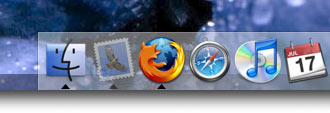
The Software
The quality of software on the Mac is great, and a lot of it is provided for-free as part of OS X itself.
Keychain / 1passwd
Keychain is a system-provided security manager that allows you to store password and other confidential information in a single secure place. Being part of OS X this means that Keychain is integrated with most other pieces of software, which in turn means that you can keep all your logins and passwords in one place, and you only need to remember a single password to access the lot.
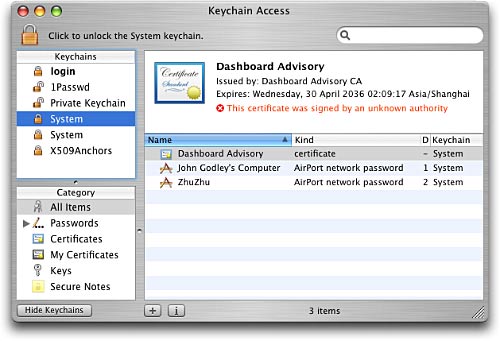
Running on top of this is 1passwd, a browser password manager that manages to integrate the otherwise OS X unfriendly FireFox (as well as every other OS X browser), and stores website logins. This piece of software alone has saved me countless hours of frustration in trying to remember all my website logins, and it means that every login I have is both unique and cryptographically difficult.
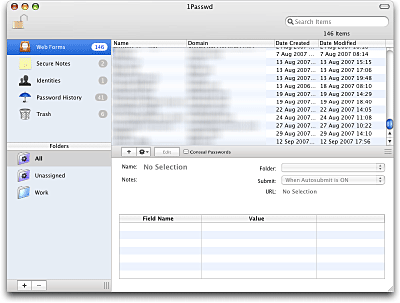
The system-provided mail client, cunningly called Mail, is a very capable piece of software. Like most other system software it is very well integrated, and it hooks up to both the system Addressbook and the keychain. On top of that a lot of other software makes direct use of Mail, allowing all kinds of neat tricks.
Mail Act On is a Mail plugin that adds a very efficient keyword ‘send to’. What this means is that when I’m trying to organize emails I can simply press the back-tick key (`) and up pops a menu:
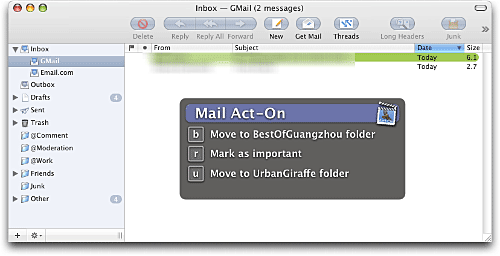
A simple key-press later and I’ve moved the mail to the appropriate folder. This means I can really plow through a lot of emails and process them in a short space of time. The plugin is not limited to just moving emails, and makes use of the powerful Mail rules system, meaning you can construct some adventurous processing routines from changing colours to starting external programs.
Dashboard
The dashboard seems to be a love/hate part of OS X. For those not in the know, the Dashboard is a special screen that is accessed with a single key, and which is overlaid on the current screen. On this dashboard screen you can add widgets, small programs that provide simple functionality. There are hundreds of widgets available, ranging from clocks to star exploration systems.
I personally make use of the Dashboard a lot. With one key press I can see what time it is back home, I can check on the weather, I can convert money, and I can select a colour for CSS files. One more click and it all disappears again. This fits very well into my workflow.
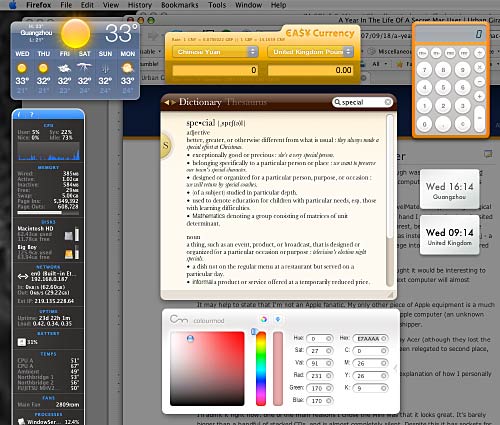
Cool, always good to meet a fellow Mac person. It’s funny how much similarity we have in this post. I bought a Mini almost a year ago and love it. Although I’d been using a G4 PowerMac for the last 6 years. I use my Mini as a media center, which is very fun. I use EyeTV for recording over-the-air HDTV. Apple’s FrontRow gives a media-rich experience. And I use RemoteBuddy for a replacement Apple Remote utility. It’s like Quicksilver for the remote.
I use a lot of the apps you mentioned. 1passwd is really nice. Sadly, its success rate on the sites I use it most aren’t quite as high as its competition in the Windows world: Roboform. But one can hope that it will improve over time. 1passwd is also still missing a portable version, which Roboform has. I really love carrying my Roboform passwords with me, as I have many, many forum and web login both at the office and and home.
Mail Act-On. I love this little wonder app! The people who make it also make Mailtags, which is a full-blown productivity manager and hooks into iCal. Pretty nifty. Speaking of Mail addons, have you seen Dockstar? I love it. It’s not free, but it’s so neat, you’ll want to own it too.
I see you have iStatPro. Wow, this is a fantastic widget, isn’t it?! What is your color picker widget? That looks nice, and I love the idea of that being a widget. I’m constantly needing a color picker but the utils I’ve tried are always in the way. Will yours allow you to pick color from anything on the desktop?
What about TextWrangler? I like it a lot, although I’ll have to try TextMate.
Gotta love QuickSilver!
Isn’t iGTD fun? I just recently discovered the whole GTD craze.
I will definitely look into the CocoaMySQL app. Looks promising.
I’ve only had one problem with 1passwd so far, where it constantly forgets an SVN password on one particular site. No idea why, as it manages fine on others. The 1passwd team seem to be very active and hopefully it will get covered by a new release.
I was using Mail Badger (similar to Dockstar, and free), but after months of it working perfectly it stopped one day and wouldn’t allow me to select the Mail window (it would always hide behind everything else). I removed the plugin and everything returned to normal. A shame as I really liked the tool. I’ll have to take a look at Dockstar as an alternative.
The colour picker is ColorMod. It doesn’t have an eyedropper, but it’s otherwise a great little tool to have tucked away
Interesting choice of apps. We came down almost always on the opposite side.
Mail = Eudora
Text = BBEdit
Dashboard = none, with Art Director’s Toolkit, XE.com, Menu Meters doing substitute duty
Quicksilver = Butler
Fusion = real PC under desk
One thing to keep in mind is that if you ever activate dashboard, all those widgets suck up memory for the life of that boot. I’ve tried to disable all the dashboard hotkeys and corners to make sure that it doesn’t jump into action.
I have come around to the use of 1passwd which is very good in the latest versions.
I think the difference in application choices goes back to being an OS 9 user. I already had quite a bit of time invested into BBEdit and Eudora before switching to OS X. Ultimately as a work environment, I still prefer OS 9. Of course, I don’t miss the application crashes which would take down a system (worst with the web browsers). But for look and feel and speed and effiiciency, OS 9 set a standard which may never be surpassed.
The only real long term hope is a flavour of Linux. Both Microsoft and Apple have much too high an investment in increasing hardware requirements and hence sloppy and inefficient coding.
Thank’s from a switcher… nice post
Well, what can I say, being a Mac user (and lover) since 1987? Apple sure focused on excellent design, but often some of their machines are awkward to handle, and I still complain about silly and rally unpleasant bugs in Mac OS X. However, I wold not switch to Win for any reason. If even Macs’ defects get on my nerves, I know they still are better suited to my that anything I can think of… 😉
Alex
Just purchased am already very happy with the decision. This was a replacement system that I purchased for my wife – I am the home tech support resource and I was tired of constantly having to keep her system patched, updated and rebuilt (from XP to Vista SP1) in order to fight off ad/malware that was constantly infecting it.
Even though the hardware spec’s for the Mini are lighter than the Vista system that it replaced, it is much snappier in browsing and using the included applications as compared to the Vista equivalents. One correction to the displayed specs on Amazon – the included adapter is a mini-DVI to full DVI adapter, not a DVI/VGA adapter as listed. If your old monitor does not support DVI, you will need to get a new monitor that supports it. Considering the graphics focus of Mac systems, this is a worthwhile investment in any case if you have an old VGA only monitor – the graphics will really “pop” when you convert to DVI.