We generally become WordPress users to create a blog for everyone to see. This can involve the purchasing of a domain name and web hosting. These we treat as black boxes on which the WordPress software is installed, and everything magically works. This is exactly how it should be.
Although WordPress provides a comprehensive management interface, there are times when it would be better to have our own local copy, running on our own machine. There are several reasons we would want to do this:
- A working backup of our online site
- A development site to develop plugins and themes without affecting our online site
- A testing area to try out hacks and new versions of WordPress without fear of corrupting the live site
- A staging area to create and verify posts, before releasing them live
Just like in a commercial environment, it helps separate our blog into two parts: production and development, or live and test. Our production blog is the one that is visible to everyone. It might not contain the latest information or the most up-to-date software, but it is fully working and error free. Contrast this to a development blog where we have the very latest software and information, but possibly not fully working.
Separating our site gives us the freedom to experiment without fear of destroying the working version. At the very worse, if the development blog is corrupted we simply re-install the software, and the only loss is our own time. If we corrupt the production site then no one can access our information and we lose visitors.
In writing a set of articles dissecting a WordPress theme, I realised that a lot of people are directly editing their live site. There are many reasons for this, but a good one is probably due to the difficulty in setting up a local system. This is a short guide to try and explain how to do just that.
Installing the server software
WordPress requires several pieces of software:
- A webserver
- PHP configured to work through the webserver
- A MySQL database
None of these are particularly simple pieces of software, and all require configuration to work together. Fortunately there is a lovely software suite called WAMP that packages these together and adds a nice front-end. This is definitely the fastest and easiest way to get it working.
Consequently, the first task here is to download the latest WAMP. Note that this only works on Windows 2000/XP, so I’m afraid you are out of luck if you have anything earlier.
Installing WAMP
Once the software is downloaded we can begin to install it:
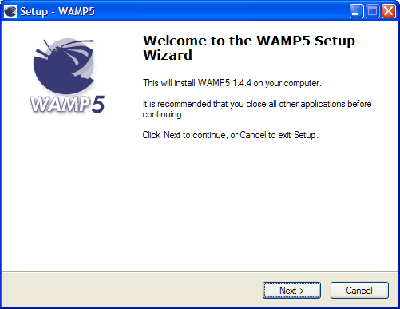
The installation process is very straightforward. First we choose a destination directory. The default is ideal.
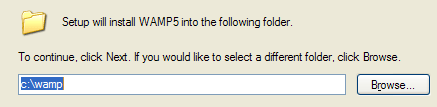
Next we choose whether to automatically start WAMP. You can tick this if you want, but Apache and MySQL make heavy use of system resources and we don’t always need them running. It is much better to start the software on demand, and so leave this option unchecked.
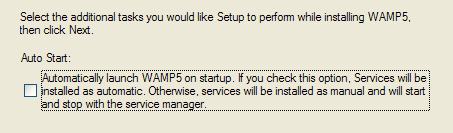
The software will now install.
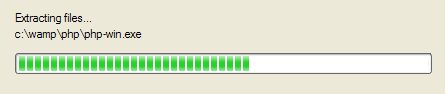
After all the files are extracted we are asked for the DocumentRoot directory. This is the root directory for your website and will contain WordPress and any other files you want accessible through the webserver. Unless you have a specific reason, go with the default.
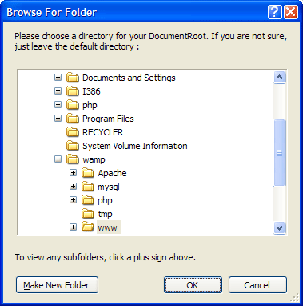
Next we are asked for the default browser. Your choice here is not really important, so pick whichever browser you prefer.
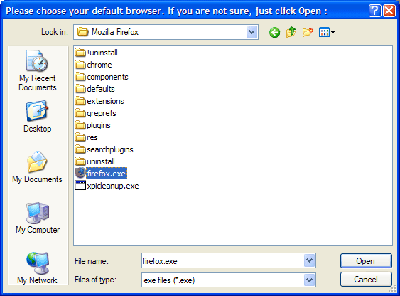
And that’s it! We now have a fully working webserver on our computer. This same software is used in hundreds of thousands of websites across the world. We also have MySQL to provide our database, and PHP to run WordPress.
Thanks so much for this, it was extremley helpful.
[…] UrbanGiraffe ÅŸöyle bir yöntem ile Worpress çalıştırmayı anlatmış. Biz daha farklı olarak Easy Php adlı program ile Windows üzerinde tüm php yazılımları çalıştırmayı, dolayısıyla Worpress çalıştırmayı anlatacağız. […]
Copycat: What happens when you type ‘ping localhost’ into a command window? (From the start menu select ‘run’ and then type ‘cmd’). Try using ‘127.0.0.1’ instead of localhost
Jo, can you access your database using phyMyAdmin? By the sounds of your problem you are either not pointing at the right database, or it doesnt have any data inside it.
Helen, that’s a new one! I did a search at wordpress.org and other people have had that problem and found that it was because they had no ‘sendmail’ program to send the post-installation email. You can check the thread out here.
Sending out an SOS
I’m an absolute blog beginner stuck in the middle of a WordPress installation on my local PC (Windows XP). Can anyone please give me a hand?
I followed your instructions successfully. I also downloaded SmartFTP, but when I type my Hostserver, Username login and Password I get this reply:
No connection could be made because the target machine actively refused it. Connection closed.
I disabled the Windows XP firewall and added SmartFTP to the list of allowed applications in my firewall software, but nothing happens.
Maybe I did something wrong during the WordPress installation: maybe this info might help.
Mi virtual host is:
127.0.0.1 local.nameofmyblog.com
Here’s the password I wrote in the config.inc file from PhpMyAdmin (inside the WAMP folder):
$cfg[’Servers’][$i][’user’] = ‘root’; // MySQL user
$cfg[’Servers’][$i][’password’] = ‘xtrapassword’; // MySQL password
I created a database called “wordpress†with PhpMyAdmin: the host is “localhost†and the password is “xtrapasswordâ€. Finally, here’s what I typed in wp-admin:
(‘DB_NAME’, ‘wordpress’)
(‘DB_USER’, ‘wordpress’)
(‘DB_PASSWORD’, ‘xtrapassword’)
define(‘DB_HOST’, ‘localhost’)
What did I do wrong? Please, can anyone tell me how to open SmartFTP and complete my local WordPress installation? I don’t know anyone with a knowledge of blogs or programming.
Thank you so much, and congratulations for your work.
Anthony, you don’t need to use FTP on your local machine (you don’t have an FTP server running so that is why you get the error message). You can access all files from the directory you installed them into just by using Windows Explorer.
By typing in wp-admin do you mean wp-config.php? You missed off some text:
define (‘DB_NAME’, ‘wordpress’)
define (‘DB_USER’, ‘wordpress’)
define (‘DB_PASSWORD’, ‘xtrapassword’)
define (‘DB_HOST’, ‘localhost’)
Thank you very much for this Tutorial! Thanks to your helping hand im finally able (for the first time since months) to run my Combo of WordPress LightPress on my own machine. The Basics for working effectively on Themes. Thank you!
Great Tutorial! I’m working on a new theme and this will be great for testing purposes.
Ok ive been trying this over and over and keep getting the same errors with my phpAdmin
phpMyAdmin tried to connect to the MySQL server, and the server rejected the connection. You should check the host, username and password in config.inc.php and make sure that they correspond to the information given by the administrator of the MySQL server.
Error
MySQL said: Documentation
#1045 – Access denied for user ‘root’@’localhost’ (using password: NO)
Any ideas?
[…] 详细阅读点这里。 […]
[…] To learn how to run wordpress on your computer,John had written a great series about “Installing WordPress on your own Windows computer“. […]
HowTo:Run WordPress On Your Computer…
After we talked about learning CSS in HowTo:Learn CSS the easiest way.
Now it`s time to download WordPress and test it on your computer before getting a website and start blogging!
Why running WordPress on my computer?!
Simply..to learn how to man…
You may want to change:
C:windowssystem32driversetchosts to read
C:\windows\system32\drivers\etc\hosts
I have the same problem as Allison. I can’t even get into phpMyAdmin.
the MySQL server won’t start, WAMP shows “1 of 2 services running”. how do I make it work?
How to connect local mechine to remote server using wamp
ex:I need connect remote server 192.168.1.11
Dear Mr. Godley,
Following your excellent Lulu book, WordPress Themes, I downloaded Wamp, now a version that is “Vista Compatible.” Can this be why it does not spring to life on my XP? When I click the Start Wampserver icon, I get the flash of a batch file, then nothing. Downloaded again, and a third time, into my website root directory, then into a separate Wamp directory. Still, Wamp does not start. Do I need to find a prior non-Vista ready version of WAMP? Most grateful for words of guidance, or an idea where I might find some.
Stuart Hodes
[…] article is a USBified version of Urban Giraffe’s article. The reason I picked XAMPPlite because its smaller than WAMP and don’t complain if it is […]
Hi,
Excellent excellent review!!!
However, I am stuck somewhere and would appreciate some help…
“We can test the mod_rewrite functionality by creating a .htaccess file in our root directory:
RewriteEngine on
RewriteRule ^test.php$ phpinfo.php”
… and then im supposed to browse to local.mywebsite.com/test.php and then i would get the same info and phpinfo.php…
I created a .htaccess in c:/wamp/www/mywebsite.com/ and put these two lines in it.. when I browse to the URL, i get a “Internal Server Error” …. if i put this however in the .htaccess file:
”
RewriteEngine on
RewriteRule ^test.php$ phpinfo.php
”
i simply get a white page with nothing on it… any ideas?? Thanks again!
the post before should have had these…i dont know why they didnt show:
line1 — (without the dahes before)
line2 RewriteEngine on
line3 RewriteRule ^test.php$ phpinfo.php
line4 —“(without the dahes before)
ok i guess it doesnt accept parenthesis of that type!
IfModule mod_rewrite.c
RewriteEngine on
RewriteRule ^test.php$ phpinfo.php
IfModule
actually you can avoid this entire setup process provided you’re using Xen, VMware or Parallels. Download this->
http://www.jumpbox.com/wordpress-blogging-jumpbox/
double-click either the .vmx or .pvs file depending on which virtualization you’re using.
first time it loads, answer the 1-pg config form and that’s it. takes about 30sec to have a full working instance on your server or desktop machine.
sean
I, too, got John’s book and downloaded the Vista-ready WAMP5. The installation and startup went OK, but the configuration file isn’t the same as what’s in the book. I can’t figure out whether or where to add the lines for Virtual Hosts shown. Anybody?
I’m a beginner at wordpress and I had installed and configured PHP, MySQL, and Apache separately on my machine. I must admit that your tip on WAMP5 was amazing however I noticed that there are some minor issues with the dating. Does anyone have any updates on this tutorial? I’m having the same problem “Janet M” is having.
i am experiencing the same problems are you both. i just called a friend, he says with the latest WAMP5 its not needed to do configuration. i havent understood it fully either, not yet.
Sorry for taking so long to put together a response but it’s difficult finding time to provide so much support. I’ve updated the post with details relevant to the latest version of WAMP (1.7.0) which should answer most of the questions.
Stuart: WAMP works fine on XP and Vista. There’s no application to speak of when you run WAMP, but the web server is running in the background and there is a new icon next to the clock.
As Sean Tierney suggests you can try a pre-configured virtual machine, although your real machine needs to be of sufficient power to run everything together.
wamp is working on my one windows xp computer with out any problem, but when I install wamp on my new computer with same OS and try to get information from database showing me php codes like echo elseif…
All the other php and html pages are working fine, problem is only when getting the information from database.
Any help/solution regarding this problem will be gladly appreciated
Thank you
[…] read: If you feel like tweaking and improving your blog a lot, I reccomend you to visit http://urbangiraffe.com/2005/05/22/installing-wordpress-on-your-own-windows-computer for additional information on how to install wordpress on your own computer. I did so, because, […]
Glad to get your simple step-by-step WordPress Theme. I have one problem with WAMP. When I installed its latest version on my OS XP computer, it showed up like this: “All files are corrupted. Make a new copy of this”. Can you please explain its meaning? Well, I am non-technical person although I want to learn how to create WordPress blog. Much appreciated.
Aceman: What do you mean by getting the information from the database?
Thomas: It sounds like you should download WAMP and install it again.
Your instructions are VERY easy to follow for a housewife!
However, I still managed to do something wrong. I am hung up at Step 2 under “Configuring Apache”…I followed your instructions and made a phpinfo.php file and uploaded it to my www/mysitename/ directory. When I browse to it, I get the following error message:
“Not Found
The requested URL /phpinfo.php was not found on this server.”
But when I explore to it on my computer, I see it plain as day here: C:\wamp\www\mysitename\phpinfo.php
Can you help me figure out where I got off track?
LOL, Nevermind… I went back to the beginning and did everything over and it works fine. *bonks self on head*
Now I will keep going and try not to fill up your comment section further.
John,
I’ve been reading through the posts and am amazed at the patients you have displayed in providing support to all posts as well as the level of detail. You have been doing this for OVER 2 YEARS. Outstanding!!
People usually quit providing support after a month or so:))
Many thanks to you.
This is my first post here and I haven’t tried this yet, but probably will sometime:))
Regards,
Fred
Thanks Fred!
Hello,
I don’t know if my previous message was posted.
Now, there are three issues I need help.
First of all, I don’t have knowledge of computers but I am willing to learn.
Yesterday, I installed WAMP and was on page 3 of your tutorial. After testing URL, message server not found appears.
Today, I installed WAMP again after reading Samantha’s message. My problem might be the same as hers. But when I put ‘localhost’ as URL. message Unable to Connect appears. This message did not appear yesterday.
Now, my issues I don’t want to use my host’s name as my server name, too many things to write. Can I do that?
I want to learn and experiment Worpress in my desktop first, not to go live yet. Can I use myname as my server name?
Will I just uninstall WAMP and install again?
Another question, your tutorial was two years ago. Is it still applicable at this current time?
My questions might be too basic and idiotic but please bear with me ‘coz I have no knowledge at all. I am just trying to learn everything
Thanks a lot for your help.
Maria, you can use any name as your local server name. You don’t need to re-install WAMP to do that. The tutorial should still be effective. If you have problems connecting then please check out the FAQ entry.
Hi. I am going to stick my neck out a bit here. 🙂
I want to install a copy of wordpress to see if it is a suitable platform for my web wite.
I have installed winamp as you recommended and have successfully mangerd to get the services to run and load.
I have used MySql Admnistrator to create a user account on MySQL that my WordPress database will use.
I have copied the wordpress setup php kit to a directory on my localhost drive and also set teh web server root document directory to point to the wordpress directory.
when I access the loacl host the webpress screen comes up saying that it could connect to teh MySQL but could not connect to the database. I have tried running the insall.php in the wp-admin sub folder and it reports the same message.
Am I missing somthing for your instructions aparty form the need to create a MySQL user account…
Any assistance welcomed
wpdevo
Problem solved. The preal problem is that I had read anpother install instructin Which was not the comprehensive. I found a slight error with your instructions. You wention that the phpadmin congig file is under the www folder I found it one level up.
Beautiful thanks.
Is it possible to configure the WAMP to shutdown/toggle my IIS server. I feel I am on my way. Next step is doing the same for my remote host server…
Thanks again
Just a note for others having the same problem,
After following all the suggestions in the comments I could get phpinfo.php to come up but not test.php
Accidently removed the Apache Server service in WAMP, upon reinstall test.php now works
Thanks for the tutorials they are great
I’m currently trying my hands on tweaking a current wordpress theme. As per your instruction, I installed WAMP5.1.7.2. on my laptop and got it running however I can’t get Apache and MySQL to communicate with each other. I have the Test Port 80 issue as highlighted in Comment No. 19 and 20 but still can’t figure it out. Please help.
I set it up and it works until it is supposed to send an email containing the admin’s password. It doesn’t do that. I have tried "SMTP server" but apparently haven’t set that up properly because I never receive the email. How do you set it up so that it sends the email?
Colyn, how do you know Apache and MySQL can’t communicate – what is the error? The port 80 issue would only prevent Apache from running. If this is the case then check out the FAQ entry.
Thomas, double-check the SMTP settings (server, port, username, password) and then check that mail isn’t being caught by an enthusiastic spam filter. If the SMTP settings are incorrect then PHP should log an error message in a log file somewhere in the WAMP directory.
[…] The second tutorial I a have been following is one from Urban Giraffe on how to install WordPress onto your computer for local testing (at least on my part). You can get the tutorial here. […]
[…] ridiculously easy. Since it was the first walkthrough I found, I decided to use the instructions here. It uses a slick little program called WAMP. For those of you not in the know, about the most […]
Very nice tuto man!!! good work.
[…] en soit, j’ai suivi le didacticiel disponible ici, et rien à redire, c’est nickel, même si l’article date de 2 ans. J’ai […]
I have installed the WAMP5 1.7.4 with PHP 5.2.5 and Apache 2.2.6 server, config the httpd.conf as you suggested, config the hosts file, pinged localhost and received a 127.0.0.1 setup the db with user, password,and privileges. Used the same db name,user and password in a wp-config.php file and thought I should be ready to install wp. I point my browser to http://localhost/mydomain.com/wordpress/wp-admin/install.php and I get an internal server error come back to me. If I point to http://localhost/mydomain.com/ I get the WAMP5 homepage so it is seeing the domain and I know the loop is working why can’t it see the wordpress files?
Okay, I think i have found a solution to my problem but, when I try the install.php i get a server message saying that it timed out. I have downloaded and installed the Zend optimizer thinking that would speed it up but, nope not that lucky if anyone has a solution pls. let me know.
Hi,
I was wondering if you could offer some suggestions. I’m having trouble finding the area where I need to edit the Edit the file C:\windows\system32\drivers\etc\hosts and add: 127.0.0.1 local.urbangiraffe.com. I cant find in the httpd.conf the area that I need to edit. I was wondering if someone could guide me so I can find the line in the httpd.conf that needs to be edited.
Thanks,
John
John… i am having some problems trying to config wp to the wamp server that is installed on my machine. I will take for granted that you have also installed successfully the wamp server. Click on the white icon to open the wamp menu in the top half of the menu under wamp5 you will see config files expand that out and open the httpd.conf scroll to the end of the text and place the virtual host info that is described in this tutorial. After that go to your machines hard drive under probably, the C: drive Windows folder open the system32 folder find the drivers folder open it and finally the etc folder open it. You will see a file hosts open that in a text editor notepad is fine and place 127.0.0.1 local.domain.com That should do it if not let us know here so we as a community can help resolve.
One important note: I found that with the wamp server the mod rewrite is not turned on by default this needs to be turned on to use a .htaccess file go to the white wamp icon open the menu and go to apache modules scroll down until you see rewrite_module click it to enable.
I have just about got it. Close but no cigar. I worked out the problems thus far but have come to a brick wall when I point the browser to the install.php I get an error saying "We were able to connect to the database server (which means your username and password is okay) but not able to select the wordpress database." I have checked the phpadmin I am able to view the empty db why can’t wp?
Paul, double-check that you have the right database name. WordPress says it can connect to the database, but it can’t find the database – you’ve got the hardest bit working (connecting to the DB), so it’s probably a typo.
John, if the hosts file doesn’t exist then you can create it as a blank file. If it does exist, just add the information to the end on a new line.
Yes, John after looking at the php admin from a fresh perspective I saw that the privileges where not granted to the user(wordpress). In this case, I had made an error when setting the the permissions I had tried to set global permissions for the user instead of database specific permissions! Please, follow John’s tutorial here closely to avoid my problem. You must NOT check all the boxes on the global privileges when setting your users privileges wait for the window to refresh you should be viewing the db specfic Privileges check to make sure then check all the boxes and there my problem was resolved. Everything is working fine!
Thank you all and John you have done an outstanding job of keeping this highly acclaimed tutorial alive for the past 2 and half years; that is commendable. If you have any problem or better yet if you have found ways of solving some installation problems please share with the community.
Hi,
I went to C:\windows\system32\drivers\etc\hosts and opedned the hosts file in notepad and added 127.0.0.1 local.mydomain.com to the hosts file. When I try to save the file I get the following message -> Cannot create C:\windows\system32\drivers\etc\hosts file. Make sure that the path and file name are correct.
Any suggestions as to what I am doing wrong?
Thanks,
John
John, are you saving the file as an administrator user?
I followed the instructions and changed the password for the MySQL database and then edited the text in the config.inc.php.
I still get the error message. The config.inc.php is not located in the C:\wamp\www\phpmyadmin directory but in the C:\wamp\apps\phpmyadmin2.10.1 (this was the default by installation)
Why am I am I still getting the error? Suggestions? Uninstall and start over? Can I change the password or remove it?
If you used the defaults at installation this should be C:\wamp\www\phpmyadmin\config.inc.php
Scrolling down a page or two you should find this section:
$cfg[‘Servers’][$i][‘user’] = ‘root’; // MySQL user
$cfg[‘Servers’][$i][‘password’] = ”; // MySQL password
Enter your password between the quotes:
$cfg[‘Servers’][$i][‘user’] = ‘root’; // MySQL user
$cfg[‘Servers’][$i][‘password’] = ‘mypassword’; // MySQL password
Hersch, what error message?
thank you for this great tutorial. i now have the chance to vivisect wordpress, try new things out, before i go public. thanks to you, i save my readers from looking on some weird effects on my page while editing the theme 😉
John,
I had to find and change a URL in the database in addition to the one you describe in these fine instructions. It is also in the wp_options table. The option is called "home" and I had to change the URL from "example.com" to "local-example.com" or else I would just be forwarded to the live website. This is only for imported tables as this seems to be properly created when I did a fresh wp install.
Hope that makes sense (and is a help). I am not even a novice at this.
Regards,
Uwem
Thanks Uwem, this requirement seems to have changed since I wrote the article so I’ve updated the text to reflect it.
This is a fabulous tutorial–clear, thorough, all things good–but I’m still stuck (grin). I’m on page 3 at the "Now test the virtual host by browsing to the URL: http://local.urbangiraffe.com/phpinfo.php" spot, and . . . it’s not working. Of course, I’ve never done anything like setting up a website before, so this is all new to me, but still, I have no idea where I went wrong.
And, no, when I try going to "http://127.0.0.1/phpinfo.php" as mentioned in an earlier comment, nothing happens, I just get a "website not found" error message.
Although, while I created a .php file with the text "
<?php phpinfo(); ?>" in it, I have no idea what that’s supposed to look like (I know NOTHING about php), and am not even sure I’ve got it saved in the correct place. "C:/wamp/www/dummyname.com/phpinfo.php"–right?Any ideas? (Man, I just hate feeling stupid!)
Hey thx alot. Just used it to setup the blog on my local machine. Some steps were confusing though. Like setting up the sub-directory folder(took me a while to understand what i had to do, im new =)). Anyways thx alot.
Deb, does http://127.0.0.1 work? If not then your webserver environment isn’t setup correctly. Try going through the steps again, or maybe even removing it and starting from scratch. If it does work then does http://local.dummyname.com work? If not then your hosts file is probably incorrect.
If you’ve configured WAMP appropriatley then C:/wamp/www/dummyname.com/phpinfo.php will be correct. If not, try C:/wamp/www/phpinfo.php and http://127.0.0.1/phpinfo.php to check if it’s working.
I’ve gone back and rechecked everything so many times, but really, have no idea what I’m doing, but I DO type accurately and follow directions well. So far as I can tell, I’ve followed all the steps correctly and am getting frustrated enough that giving up is sounding like a GOOD idea, no matter how much I want to be able to do this! (Because, really, this sounds SO good.)
To answer your questions, with WAMP running, http://127.0.0.1 brings me to the WAMP5 homepage. When WAMP is NOT running, I get a "page not found" message. (And of course, at this point, I can’t remember what I USED to get with this address, back before I installed WAMP.)
http://local.dummyname.com gives me a "server not found" error message, along with "Problem loading page." Which is also exactly what I get with http://127.0.0.1/phpinfo.php.
So . . . really, no idea. I’ve followed all the steps (so far as I can tell) and have checked and rechecked everything, but since it’s simply not working . . . I have no idea.
I appreciate your help, though! This might just have to remain a complete mystery….
Deb, if http://127.0.0.1 is working then you have correctly installed WAMP. If http://local.dummyname.com is not working then you have not modifed your hosts file successfully. You may want to read the FAQ where someone else mentions about doing this on Vista (I don’t know if this is what you are using).
Hi there,
Thanks so much for continuing to answer all our questions. And on that note, here’s another for you. I have gone through all 21 pages of comments, but cannot see this addressed.
I installed the Wamp5 WampServer version 2.0, and it is running fine. I ftp’d my WordPress site (brand new install) from BlueHost to my computer and used the export function in cPanel phpMyAdmin to get my database and contents. I went through everything here and all is working fine except this: When I type in http://local.mysitename I get the WordPress installation screen rather than the login that I would get on the live site. I can’t seem to figure out why this has happened. All the tables are there in the database in the local phpMyAdmin, and the user I created has full database-specific privileges for that database. All edits to the various files were done, and all previous tests were successful.
Am I right in thinking that if the communication with the database were correct that the login screen would come up and not the install screen? Or is it another issue causing this? I don’t want to have to install WordPress fresh locally, since I think this would then create a new database, and then would not be the same as my live site. I suppose one good thing is that I haven’t done any work yet on my live site, other than create the title and set some preferences. I could just start fresh here, but I may screw things up when I upload it all to the server at BlueHost. I would rather be able to access locally what I have currently live. What could I be missing (apart from success :-)?
Thanks bunches,
John
[…] when I run the installs. I’m going to try having a sync’d site following the steps from Urban Giraffe again… […]
I have solved the problem I posted for help 2 days ago.
In case it helps anyone else out there, the problem I had in connecting properly to my local copy of WordPress was caused by using Notepad to edit the wp-config file.
My Son solved this for me. He said that Notepad should never ever be used to edit config files, since it can delete the hidden carriage returns, among other things. He was right. He suggested that I instead use the file manager in cPanel on BlueHost where my site is live, to copy the file to another convenient location for editing; edit the file ensuring the language is set properly (cPanel will guide you there), then save and download the file to your computer (then of course delete the copied file from the live site server).
As soon as I did that, the site came up properly with the login, the same as the live site, and everything is exact and working correctly.
So the moral of the story is: do not use Notepad to edit config files. I hope that helps someone out there (and by the way, Notepad seemed to save correctly, in that it saved the file as a php file, so don’t be fooled by that).
John
hey John
I agree about not using Notepad – you can use Wordpad in Windows without having to go elsewhere and it works fine for php files, htaccess, and all kinds of code.
Ross
I have installed and uninstalled WAMP several times and always run into the same problem. Everything is working per the tutorial until I create the .htaccess file. Once I do that and put it in the c:\wamp\www\sitename.com directory, I get the following error message. In addition, once I create the .htaccess file, entering http://local.sitename.com/phpinfo.php no longer works and returns the same error…without .htaccess, http://local.sitename.com/phpinfo.php works as advertised. I used notepad++ to create the .htaccess file.
Internal Server Error
The server encountered an internal error or misconfiguration and was unable to complete your request.
Please contact the server administrator, webmaster@localhost and inform them of the time the error occurred, and anything you might have done that may have caused the error.
More information about this error may be available in the server error log.
Hi Steve,
I don’t know if I can help but the htaccess rewrite wouldn’t work for me either at first, though I could bring up the phpinfo.php using that address, but I couldn’t using the re-written address to test the rewrite function.
The problem in my case was that the Wamp server did not have the apache rewrite_module enabled by default. I simply enabled it (which took a couple tries to get the check mark to indicate it was enabled) and it all worked fine. To enable the rewrite_module, go into the Wamp menu then Apache, then Apache Modules, and you’ll see if it has a check mark next to the listing; if not, check it, exit the menu, then go back in to see if it remained checked. After that maybe restart all services to make certain.
Also make certain that the editor you use is correct for editing these file. Notepad is not good enough if that’s what you are using. It can delete the hidden carriage returns on saving, and other problems. Instead, you can get "EditPad Lite" (google it) for free, and it will handle any file correctly. I had a major issue that was caused by using notepad to edit my config files. Best to be safe.
Hope some of that helps,
John
Hi, I installed WAMP onto my local server and everything runs well until I try to look at my actual blog. I manage to login fine through http://localhost/wp-login.php and see my WordPress admin site. But when I click on “view site” next to my title or even “view Post” it always links me to the http://localhost/ with the WAMPs homepage info. It talks about the extension, tools and my projects and I have no idea why it does this? Could anybody pleasehelp?
After reviewing the instructions again very carefully (and then, FOLLOWING the instructions…all of them 😉 WAMP and WordPress worked as advertised. One mistake I made was in trying to navigate to word press within Firefox by typing in C:, navigating to the location, and double clicking, which resulted in file:\\\ being dropped in as the URL instead of http://localhost/. Once I figured that out, everything worked.
However, I’m still a bit confused on the relationship of the database and phpMyAdmin especially within the context of running more than one blog…how do you run more than one wordpress blog on the same machine? Do I set up a new database for each blog and, if so, how do I tell WAMP to switch back and forth…or, is that automatic when I launch the particlar http://localhost/?
Thanks for all the support you have provided.
Steve, there are different ways to have multiple blogs on one machine. One is with a new database, another is by changing the database prefix (it’s one of the questions you are asked when installing WordPress). Whichever method you chose you tell WordPress which data you want when configuring it – the wp-config.php file contains details of which database, username, password, and database prefix it should use.
Monika, did you configure the blog URL correctly in the Options/General administration page?
Hi there
I’m new to this and found this how to very helpfull however my install to what it seems went ok but now I’m stuck. The http://local.arsenalogy.co.uk/phpinfo.php still works fine and http://localhost/phpinfo.php work fine as well.
Problems I have come accross:
1 .htaccess when creating the file it does not take me back to http://local.arsenalogy.co.uk/phpinfo.php
2 When I try and install the wordpress software I get the follwing error:
500 Internal Server Error
The server encountered an internal error or misconfiguration and was unable to complete your request.
Please contact the server administrator, webmaster@localhost and inform them of the time the error occurred, and anything you might have done that may have caused the error.
More information about this error may be available in the server error log.
I’m not sure what is wrong here please can someone help?
Arthur
I have managed to install it now finally i think there was an issue with wordpress files somewhere, not sure why.
Now I have a static IP and I want to use it for now to be able to view my blog online I think this is the ultimate point for setting this up in the first place. I have setup port forwarding on my router for port 80 going to my machine where wordpress is installed. I have changed the Blog url to http://staticIP//arsenalogy.co.uk/wp where all my wordpress files are, now it sometimes doesn not load at all as if it was timing out won’t load properly it looses the layout and theme completely, I only get the proper theme layout on the local machine. I have not started bloggin yet as I do want to set it up properly to start with. Is there anything I can do to the local hostfile? I have noticed it crated a lot of websites with the localhost IP address, there was a huge list there I deleted it and recreated it again. Your help is appreciated!
Cheers
A
[…] around with a new pre-packaged layout so things could get a little hectic around here. I tried installing WordPress on my computer so I could do this work away from the prying eyes of the internet, but I could never get it to […]
Arthur, this guide doesn’t deal with making a local installation of WordPress available to the internet. Unless you have specific reasons, or know exactly what is involved, you will find it a lot easier using shared hosting for your site. The address http://staticIP//arsenalogy.co.uk/wp doesn’t make any sense, and I suspect that this is why your CSS files are not loading. Remember that your local host file has no affect on what people on the internet can see.
John
Thanks for your response. What I want to do is host it on my own web server as my hosting comapny doesnt really care if it works or not and there are plenty of issues with .php file persmissions so as you can understand I much rather to do it on my own webserver and host it my self.
I have now bought a domain name and have pointed www dns record to my static IP address, I’m an Arsenal supporter and would like to run my blog about the club etc…
http://www.arsenaltalk.co.uk should be pointing the dns www record to my static ip which then is forwarded for port 80 on my router where the blog is and I believe this should br working no problem.
Is there any other changed I need to make on my local machine for this to work properly?
Your help is appreciated.
Arthur
Sorry Arthur, but I don’t know how to get a local machine on the internet.
[…] files that were updated. Makes sense, no?) But, this morning, I installed WAMP on my machine (per instructions from Urban Giraffe — thanks for the tip, Dave!), and I have it running WordPress 2.5 RC1. The admin panel, alone […]
Hiya,
Can I continue to use my online mySQL database – essentially I want to set this up on a a network drive at work so everyone has access to it, but I don’t have access to the server per se. Basically the database would still be online, but the address to call the blog and the files would all be locally hosted – basically to keep any people who are not on our intranet out!
Any advice much appreciated,
Cheers,
Gav
[…] article is a USBified version of Urban Giraffe’s article. The reason I picked XAMPPlite because its smaller than WAMP and don’t complain if it is slow, […]
[…] not expect to get email notifications This article is a USBified version of Urban Giraffe’s article. The reason I picked XAMPPlite because its smaller than WAMP and don’t complain if it is […]
I am trying to install WordPress 2.6 on Windows 2003 server with Apache 2.0 and PHP5, every thing goes smooth untill installation of wordpress but after installing when i try to login to wordpress i en up with directory listing of wp-admin folder some how admin pages is not opening and i can just see files as directory listing of wp-admin folder any idea why this is happing (i cant use xampp or wampp )
I have 2 questions.
1.
I’m up and running with Wamp and WordPress and have downloaded a theme (Mimbo 2.2 by Darren Hoyt) to the themes folder. I’m having trouble changing the html of the opening page, with reference to images. I save the changes but they won’t save. After saving I still don’t see the images and if I close down and then open again the saves haven’t been saved either.
Am I doing something fundamentally wrong?
2.
Here is the code
Introduction
To get the correct image I have tried changing the code to
<img src=”http://localhost/C/wamp/www/wordpress/wp-content/themes/mimbo2.2/mimbo2.2/images/leadpic.jpg”
(I don’t know why I’ve got 2 mimbo2.2 folders!)
Is the file path right or wrong? If wrong, could you suggest what it should be please?
Many thanks
Why wont they save? Is there an error message?
Yes, the path in your image is wrong. Remember that you arent specifying a directory path on your computer but a URL to your local website. WAMP will make the directory c:\wamp\www appear at http://localhost, so you only need to specify the path from there. For example, if your image is C:/wamp/www/wordpress/wp-content/themes/mimbo2.2/mimbo2.2/images/leadpic.jpg then the URL is http://localhost/wordpress/wp-content/themes/mimbo2.2/mimbo2.2/images/leadpic.jpg. You can even remove the http://localhost part and just have a purely relative path.
It sounds like you’ve installed your theme in a subdirectory of the same name as the theme. You would be better off moving the mimbo2.2/mimbo2.2 directory up one level
Thanks John, I’m afraid events have taken over. I won’t be able to try to correct it until next Monday, but thanks for the advice. I will be in touch.
Please allow me to share this video tutorial I created on Installing WordPress Locally with your community.
http://www.youtube.com/watch?v=biQWyBcYSX4
Regards
Shane
A really nice Wordrpess tutorial. Maybe my post on overcoming the limits of phpMyAdmin when importing large databases could be of some help to your readers. Import large sql databases with phpMyAdmin (increase size limit)
Thanks
Ted