| Download: | HeadSpace |
|---|---|
| Note: | This plugin is no longer actively maintained |
HeadSpace is a powerful all-in-one plugin to manage meta-data and handle a wide range of SEO tasks. With it you can tag your posts, create custom titles and descriptions that improve your page ranking, change the theme or run disabled plugins on specific pages, and a whole lot more.
Because the configuration of meta-data can be a complicated and tiresome process HeadSpace provides several shortcuts to reduce your effort:
- Meta-data nesting – data is collected not only from the page itself, but nested parent pages
- Dynamic data extracted – why repeat yourself when you can extract data from the post itself?
- Full GUI interface – data is entered alongside post content, and with a full auto-suggested AJAX interface for tags and keywords
- Mass-editing – now you can edit meta-data for all pages and posts at one go!
HeadSpace is modular in nature and provides a full set of modules that allow you to configure your site exactly as you want and without requiring several conflicting plugins – everything is contained within one consistent interface. These modules include:
- Page-specific modules that can be applied to posts, pages, categories, archives, search pages, 404 pages, and the home page!
- Page titles – SEO optimized titles
- Tags and keywords are auto-suggested using a smart algorithm or via Yahoo and work on both posts and pages (pages can also be set to appear in tag archives)
- Page-specific plugins – have plugins that run only on specific pages!
- Theme-specific plugins – change your site theme on specific pages!
- Description – what appears in search engine listing
- More text – change the ‘more text’ for each post
- JavaScript & CSS – add JavaScript or CSS files to a post
- No index – configure whether a page is indexed by search engines
- No follow – configure whether links receive a follow/nofollow attribute
- Site name & description
- RSS name & description
- Anything else you want – HeadSpace allows custom meta-data
- Site-wide modules:
- Configure auto-formatting (wpautop), auto-fancy quotes, auto-clickable links, and disable visual editing
- Tracking codes for Google Analytics (new & old code), Crazy Egg, StatCounter, 103bees, Mint, FeedBurner Stats, Yahoo! Site Explorer, HitTail, Google Webmaster, Piwik, and Apture, with the ability to not track registered users
- Google section targeting
- First Time Visitor – display a special message to visitors when they first visit your site (based upon idea by Seth Godin)
- Disable Widgets
- Change PHP memory limit, timeout, and error reporting level
Due to the number of meta-data plugins available for WordPress, HeadSpace will import data from these plugins:
- UTW (Ultimate Tag Warrior)
- SEO Title tags
- All-in-one SEO
- Jerome’s Keywords
- Simple Tagging
- lud.icro.us HeadMeta
- HeadMeta description
- More Unique
Now there’s no reason not to use it!
HeadSpace is available in the following languages (all included within the plugin):
- English
- French (thanks to Serge)
- Polish (thanks to Jacek Tyc)
- German (thanks to Mario)
- Italian (thanks to Gianni Diurno)
- Bulgarian (thanks to Alexander Dichev)
- Spanish (thanks to Juanpa Manson)
- Russian (thanks to Sergey Ryvkin)
- Danish (thanks to Strang Skov and Georg S. Adamsen)
- Japanese (thanks to Yoichi Kinoshita)
- Brazilian Portuguese (thanks to Vinicius Pinto)
- Dutch (thanks to Matthias Houwelin)
- Indonesian (thanks to Hendry Lee)
- Turkish (thanks to Omer Faruk)
- Belorussian (thanks to Marcis Gasuns)
- Ukrainian (thanks to Kirin)
- Estonian (thanks to Lembit Kivisik)
- Farsi (thanks to Amir Heydari)
- Arabic (thanks to Mouad)
If you can provide a language translation then please get in contact with the author. A PO file is provided with the plugin to be used in translating with poEdit.
People upgrading from previous versions should be aware that you must reconfigure the plugin. As much of your existing configuration will be retained, and existing custom meta data for posts should be completely safe.
Installation
The plugin is simple to install:
- Download headspace2.zip
- Unzip
- Upload
headspace2directory to your/wp-content/pluginsdirectory – the directory must be called headspace2. - Go to the plugin management page and enable the plugin
- Configure the options from the Options/HeadSpace page
- Ensure your theme calls
wp_headinheader.php(most themes do this anyway – seewp-content/themes/default/header.phpas an example)
You can find full details of installing a plugin on the plugin installation page. Note that, depending on your site configuration, you may need to increase the amount of available memory to 32MB. Details of doing this can be found here.
Concepts
It is useful to understand the process involved in generating meta-data for a WordPress page. HeadSpace allows meta-data to be both nested and dynamically generated from the page itself.
Nesting
This is a fairly simple concept, but one that requires explanation. When a page is to be displayed, HeadSpace looks at the page type and retrieves meta-data from all available sources. For example, when displaying a post, HeadSpace will first look at the post’s meta-data, then it will look at meta-data set for all posts, then it will look at global meta-data. When displaying a category page, HeadSpace will look first at the category meta-data, then at global meta-data.
The reason for this nesting is that you can configure HeadSpace as little as possible, but get the maximum effect. For example, adding a tag of ‘scuba’ to the global ‘tag’ settings will mean that every page will have the ‘scuba’ tag set, in addition to whatever specific meta-data the page may contain.
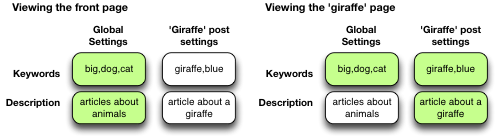
Note that nesting can be disabled.
Dynamically generated meta-data
Dynamic meta-data is simply meta-data that is taken from the post being displayed. In practical terms this means you can insert special tags into HeadSpace meta-data that are replaced when a post is to be displayed. These tags are:
| Tag | Inserts |
|---|---|
%%date%% |
Date of the current post/page |
%%title%% |
Title of the current post/page |
%%sitename%% |
The site’s name |
%%excerpt%% |
Excerpt of the current post/page (auto-generated if necessary) |
%%excerpt_only%% |
Excerpt of the current post/page (not auto-generated) |
%%modified%% |
Modified date of the current post/page |
%%id%% |
Post/page ID |
%%userid%% |
Post/page author’s ID |
%%name%% |
Post/page author’s name |
%%category%% |
List of categories the post/page belongs to |
%%category_description%% |
Category description |
%%searchphrase%% |
Search phrase |
%%currentdate%% |
Current date |
%%currenttime%% |
Current time |
%%page%% |
Current page and total pages (i.e. page 1 of 3) |
Configuration
HeadSpace has site modules and page modules. Site modules affect the site as a whole, while page modules affect individual pages. Both are configured from the Options/HeadSpace/Modules page of the administration section. Page modules appear as:
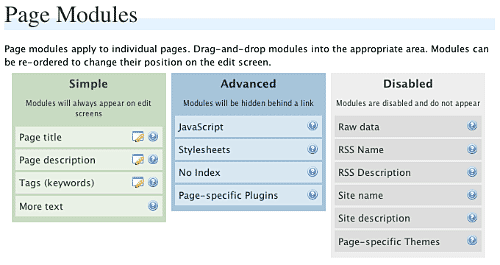
Modules can be dragged and dropped into the appropriate areas. Modules in the ‘simple’ area will always when editing meta-data. Modules in the ‘advanced’ area will only appear when a link is pressed.
Site modules appear as:
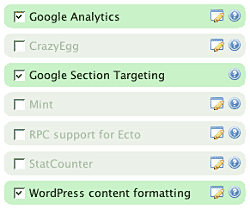
Note that some modules have an edit button allowing further configuration. Disabled modules do not run and use no resources.
Page Settings
Configuration of page settings takes place from the HeadSpace administration page:
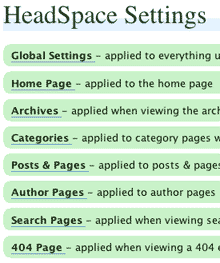
Clicking any of the sections will allow the meta-data to be configured:
The exact details and the order in which they appear is determined by your page modules. Note that advanced modules are hidden behind an ‘advanced’ link that, when clicked, will expand to show the advanced modules.
Post & Page Settings
The plugin adds an extra section to the post and page editing screen:
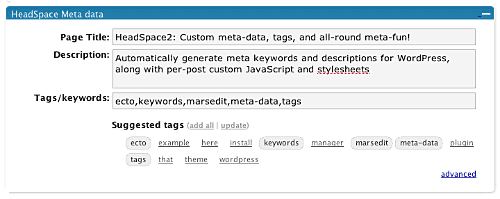
Like for page settings the exact details and order is determined by your page modules. The settings defined here always take precedence over settings defined elsewhere.
Category Settings
You can also configure HeadSpace settings when editing a category from the Category Management page.
Category settings are applied when viewing a category page, and will inherit settings from the general category settings, as well as the global settings.
Mass-Editing
HeadSpace provides a mass-editing interface which allows you to change meta-data across all posts and pages. The interface is found in the Manage/Meta-data administration page:
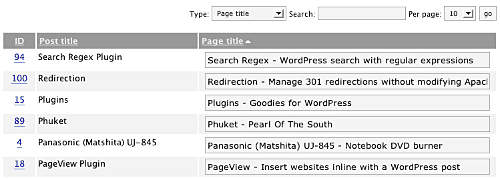
You can select the type of meta-data from the drop-down menu.
Tags or keywords
If the tag module is enabled then HeadSpace will automatically suggest tags for posts based upon previous tags. A smart-matching algorithm is used so that matches will be made when words have the same root. For example, if you previously defined the tag ‘elevate’ then the smart-matching algorithm will detect ‘elevator’, ‘elevated’, ‘elevating’, and ‘elevates’.
Tags are added with a special interface:

You can either manually enter tags in the input box, or you can click on a tag to have it added. Tags can be suggested using a smart HeadSpace algorithm, or you can enable a Yahoo option to have Yahoo suggest tags.
Support & Bugs
If you need further information then these are good guides and introductions to HeadSpace:
- HeadSpace FAQ – please read before asking for further support
- Scott Frangos over at WebHelperMagazine.com has written a detailed walkthrough (part 1 and part 2) for using HeadSpace
- Zain Bodor of Knowledge Constructs has written a fight-based knockout and a HeadSpace guide.
- NoFollow guide.
- Andrew Kolyvas has created a HeadSpace Guide and some SEO Tips that detail HeadSpace.
This plugin is no longer actively maintained.
[…] HeadSpace2 – O plugin HeadSpace é uma ferramenta all-in-one extremamente poderosa, que lhe permite gerir meta-data e uma série de outras funções associadas a SEO. […]
Hi,
First of all thanks for making this great plugin!
I do have a problem with the interface, as some people mentioned, the drag and drop interface doesn’t work.
I also removed deactivated all my other plugins and I still had the problem! So I can’t add ‘keywords’ which is pretty important 🙂
Is there a way to this manually (through db)?
Thanks in advance
Jean-Marie
The drag-and-drop interface works for the majority of people and I would prefer to make it work for the rest, rather than resort to manual hacking. If you can send me a login to your site, along with details of the browser you are using, so that I can test and verify the problem myself then I should be able to fix it.
Hi –
i’d be grateful for a few quick points on getting the install right.
i’ve been able to activate the plugin, but now get: No WPMU site defined for this host
i’ve had a look at debugging WP MU, but beyond deleting the wp-config.php and reinstalling (which i’ve done a few times), i’m a bit stuck. i’ve instaled WP MU with the subfolder option, and haven’t touched the httpd.conf but for to add the stuff :
Options Indexes FollowSymLinks MultiViews
AllowOverride FileInfo Options
Order allow,deny
allow from all
am dying to get at the usefulness of Headspace, just need a pointer or two in the right direction.
many thanks
jay
[…] предпочитаю управлÑÑ‚ÑŒ заголовками Ñ помощью плагина HeadSpace, который очень-очень Ñильно упрощает веÑÑŒ процеÑÑ. Вам […]
Hey,
Thanks alot for this plugin dude!! You da man….
great plugin, thx
Just doing a little title tag debugging and replying to an initial comment I made (http://urbangiraffe.com/plugins/headspace2/comment-page-67/#comment-93031), which also relates to Ian’s comment (http://urbangiraffe.com/plugins/headspace2/comment-page-1/#comment-41567) and Kevin’s comment (http://urbangiraffe.com/plugins/headspace2/comment-page-67/#comment-92870)…
If you’re using the Sandbox theme (http://www.plaintxt.org/themes/sandbox/) as a basis for your WordPress theme, the title tag separator (by default, “»”) will always show up.
I mentioned a pseudo work-around using wp_title(”), which eliminates the problem but this isn’t really the right solution as this leaves a blank space at the end of the title tag. Not a big deal, but still a nuisance!
John, if you could install the Sandbox theme and test out my theory using default HeadSpace2 settings, I believe you’ll run into the issue.
I think the bug resides with Sandbox’s “functions.php”… but I’m not sure.
Let me know if you are able to replicate the bug!
[…] Headspace2 has much better internationalization, but I’ve had a devil of a time getting it working correctly […]
Ray, it’s not so much a bug but just a setup issue. If you configure the headspace title module you can specify where and what the separator is. A trailing (or leading) space will not cause any problem as it will be ignored by all browsers anyway.
Jay, this plugin is for WordPress – it has never been designed to work with WPMU.
[…] helemaal de bedoeling, dus dan maar even zoeken op SEO plugins voor wordpress. Mijn oog viel op Headspace. Wat je daar mee kan is echt verbazingwekkend, maar ik zit me nog af te vragen of het allemaal […]
I think Headspace2 is the nuts……
I am using this plugin and it simply works well done guys good job!!!
One thing I could really do with some help on though, I am using Kubrick template and cannot seem to get the Tags/keywords to work on write page, I have removed the %tags% which I did have in the module but still no joy.
Is it me missing something ?
Here is a question maybe someone can answer. I have about 1000 pages that are already built with the all-in-one seo plug-in. However, the plug-in has been inconsistent. Meaning, sometimes the pages will have meta keywords and descriptions and sometimes not — even though the fields have been filled in the post.
I’ve heard Headspace2 is the best out there and can import the all-in-one seo data, but any idea how it will handle the posts that all-in-one didn’t format correctly?
Jeb,
Thinking about it logically, HeadSpace will be able to import data from all-in-one seo but if that plugin has messed it up in the first place then you can’t really expect HS2 to deal with that. Not sure John can build in a “mind-reading” function (although I wouldn’t be surprised if he’s working on one as he’s that smart!).
Anyway, there is a solution which is *very* funky that might be able to help you. If you go to the “Manage / Meta Data” (WP2.6 and below or “Tools/Meta Data” in 2.7b3) you’ll find a dropdown that can help you “mass edit” Post and Page meta data very quickly. You should be able to add page titles, page descriptions, page slugs, more text, site name and site descriptions to several pages in one go. Remember to click the Save button at the bottom!
If you click on the refresh buttons on the side of each input area, HeadSpace 2 will try to bring back any data it can find. At the moment, there’s not a 1 click to bring all the data for each field (which would be a brilliant feature if John has time to add it), so you’ll have to click each refresh button manually.
That should, in theory, help you sort out a lot of Posts/Pages that AIO SEO messed up.
Good luck. 🙂
Hello,
and thank you for your really nice plugin. I have exactly the same multilanguage problem of mario and boris. I use, as boris does, the language switcher plugin to translate my post in english.
it would be very useful to write a tag or a description field in this way:
[lang_it]italian text[/lang_it][lang_en]english text[/lang_en]
and get “italian text” or “english text” depending on the current language.
Hope one day you will have some time to make hs2 compatible with multilanguage plugins
thank you
Fabiano
Hi John,
Just encountered a conflict with HeadSpace2 and the contact form plugin, Coldform (http://perishablepress.com/press/2008/01/08/contact-coldform/).
With both Coldform and HeadSpace2 activated:
1) After I submit the form, the success message that gets displayed is duplicated in the [title] tag (with HTML tags and all).
2) When I check the email from the form, three copies of that email are in my inbox.
When I deactivate HeadSpace2, none of these problems occur.
—
John, when you have a moment can you look into this?
Thanks for reading,
-Ray
John, one very urgent request…
On the options page, can you PLEASE code it such that the Delete Headspace button requires confirmation? I tried to save the options and accidentally clicked it, deleting all my custom headspace settings. Fortunately, I have a db backup to roll back to. Still, a confirmation would be terrific!
Another small bug:
The %%page%% tag does not work for pages. I added it to the page title field and it has no effect when is used to paginate articles on pages.
Glad I found this great plugin! Thanks for posting!
Hi there!
I just found out that this plugin interferes with Next Gen Gallery plugin when using WordPress 2.7.
If, for example, a page has [ngggallery id=1] it should show the gallery with ID 1.
But when this plugin is activated, it just shows this text.
Is there something you can do about that, or is that a bug in Next Gen Gallery?
I use the latest versions from both plugins.
Kinds regards,
GJtje
How can i remove/reset all the specific category seo options at once because I want to automate them all again but i don’t know how to reset the category specific ones because if i leave it blank it will read it as blank.
I hope you understand what i mean.
Hello.. thx for a great plugin…
FYI, I got “Rendering of admin template …/wp-content/plugins/headspace2/view/admin/head_post.php failed” error message when I use this plugin with “Ozh’ Admin Drop Down Menu 3.0” plugin.
Maybe you can handle the problem… thx
@Charly… I have Ozh’s Drop Down Menu installed and do not have any problem with HeadSpace2.
@Charly – I forgot to mention that depending on your version of WordPress, you might have the wrong version of Ozh’s Admin Drop Down Menu installed.
For WordPress 2.7, only version 3 works.
For WordPress 2.5 – 2.6.5, you need to use version 2.3.4.1.
FYI, I’m using version 2.3.4.1 of Ozh’s menu.
Hope that helps!
[…] in One SEO Pack Headspace2 Plugin ini sebenarnya tidak penting kecuali pemilik blog sangat memperhatikan nasib dari keberadaan […]
Hi, I have recently upgraded wordpress to 2.7, now headspace is not working.
Somewhere in your comments says version 3 is required.
From where i can download this new version.
Thank you in advance
The version of HeadSpace available here and at wordpress.org fully works with WP 2.7
Check out my url by click on my name – it seems to be inserting a » before the title of every page name such as:
» Title of Page.
Thanks for your help
Great plugin 🙂
One of the best for WordPress IMO!
Converted me from All-In-One SEO… Thanks for sharing this 🙂
Hello,
and thank you again for you really nice plugin. with this new wp 2.7 compatible version, is it any news about multilanguage support? it would be very usefull for a lot of folk out there…
thank you again for your time
Fabiano
Theres still few problems with the plugin
1. adding » before the titles which can be fixed by force rewrite title option.
2. the headspace settings in categories section takes no effect (doesn’t do anything).
right now i have it set to use description as the title in the global option.. that seems to work but inefficient.
hope this gets fixed soon! thank you for the great plugin!
Atomic & Jay, please read the documentation and check your settings – this is not a bug and has been answered many times.
Hello, I’m having major issues with Headspace on the newest version of WP. For starters, absolutely nothing within the settings/Headspace admin menu works – none of the links do anything when clicked, and within the “page modules” menu, the bars create the “click and drag” icon but can’t be moved at all. I’ve tested it in both Firefox and IE. I’ve re-installed the plugin in case a file got corrupted the first time, but that wasnt the case… please help 🙁
I can’t reproduce any of the problems you’ve described. Try clearing your cache and disabling other plugins first, then post more details over in the Headspace support forum.
Headspace hasn’t worked me for a long time. I think it happened after I upgraded my WordPress. I’m currently using 2.7 and still no luck. It’s not showing my meta titles or descriptions in any search engine. Any ideas why? It is setup correctly and use to work.
Again I cannot reproduce these problems. If you have the plugin correctly setup, and your theme has the appropriate function calls, then the plugin will work. Please do check out the FAQ first, then post further details in the support forum.
Your plugin works more then 3 monthes perfect.
I got 4th PageRank.
Thank you, John
Hi John
Currently on headspace 3.6.6 and noticed that all my short codes including [gallery] stopped working. Researched a lot and read on wordpress.org with advice to try disabling plugins. As i had only updated Headspace2 in the recent past, I deactivated it and voila the shortcodes started working.
But I wanted headspace on my site.. been using it from long..
So on further testing I found out that if the headspace second page title or meta description is blank, shortcodes dont work. But if you enter data in either of the headspace fields, the shortcodes work.
I guess this is a bug.. Please fix it if possible. I hope am clear. If your not clear, please ask.
I’ve tried the situation you described with no title or description and do not see any problems.
I don’t understand what you mean by ‘second page title’. Can you send me a list of the modules you have enabled, along with the exact settings you believe cause the problem.
[…] HeadSpace2 […]
[…] HeadSpace2 […]
Headspace 2, Redirection, etc. are listed as requiring WP 2.7. I was wondering such a requirement when 1) 2.7 is still brand new and 2) 2.7 seems to be experiencing teething problems. 2.6.5 is a solid release that many are likely to run until 2.7 is as mature.
Please consider allowing the updates to your awesome plugins to work on WP 2.6.5
Unfortunately I don’t have the time to support multiple versions of WordPress. Getting all of my plugins to the state where they were fully usable with 2.7 took considerable effort, and I dont want to face a similar situation everytime WordPress is updated. As such I took the decision to baseline any updates to requiring WP 2.7, with the intention of reducing the overhead for me and leaving more time to develop rather than face a continuous mountain of maintenance. It’s likely that the plugins will function in 2.6 anyway, but may have administrative styling issues.
Thank you, John. I assume, HeadSapce is one of the best wordpress plugins for SEO.
Likvid,
I’d have to disagree with you – there’s no “assume” about it. It *IS* the best WordPress plugin for SEO! 🙂
Hi,
I’m having a little trouble, I don’t like to use tags, and do not wish to. Is there a way to add my own specified keywords to the meta data of each post without having to use tags? I’ve tried fiddling around, but I cannot get the keywords entry form to appear on a post page.
Mandolf,
You can use keywords as well as tags. John’s already updated HS2 (used to be there, dropped out and was re-introduced recently) to enable keywords to be separate from tags. This is a key feature of HS2 and, as you probably understand, of primary importance in terms of SEO.
Basically, all you need to do is to:
1. Go into Settings / HeadSpace.
2. Click on the “Page Modules” (second link)
3. Drag and drop “Keywords” from the Disabled area to the Simple area.
4. To the right of the Keywords is an icon with a pen and pad of paper. Click on it.
This will now give you the option to either make Keywords the same as Tags.
5. UNCHECK THE BOX.
You will now be able to specify both Keywords and Tags separately.
Unfortunately, at this moment, keywords are not suggested by HS2 – Tags are. I’m sure that John will look into this at some point (*hint* 😉 ). That also applies to the Meta-Data mass update feature (which can be found under the Tools section of WP2.7).
Hope that helps.
Zain
Cool, it’s better than All in one seo.
BTW, will you make it able to edit the meta stuff in “Manage View” with AJAX technicals in the future? 🙂
[…] HeadSpace2 […]