| Download: | HeadSpace |
|---|---|
| Note: | This plugin is no longer actively maintained |
HeadSpace is a powerful all-in-one plugin to manage meta-data and handle a wide range of SEO tasks. With it you can tag your posts, create custom titles and descriptions that improve your page ranking, change the theme or run disabled plugins on specific pages, and a whole lot more.
Because the configuration of meta-data can be a complicated and tiresome process HeadSpace provides several shortcuts to reduce your effort:
- Meta-data nesting – data is collected not only from the page itself, but nested parent pages
- Dynamic data extracted – why repeat yourself when you can extract data from the post itself?
- Full GUI interface – data is entered alongside post content, and with a full auto-suggested AJAX interface for tags and keywords
- Mass-editing – now you can edit meta-data for all pages and posts at one go!
HeadSpace is modular in nature and provides a full set of modules that allow you to configure your site exactly as you want and without requiring several conflicting plugins – everything is contained within one consistent interface. These modules include:
- Page-specific modules that can be applied to posts, pages, categories, archives, search pages, 404 pages, and the home page!
- Page titles – SEO optimized titles
- Tags and keywords are auto-suggested using a smart algorithm or via Yahoo and work on both posts and pages (pages can also be set to appear in tag archives)
- Page-specific plugins – have plugins that run only on specific pages!
- Theme-specific plugins – change your site theme on specific pages!
- Description – what appears in search engine listing
- More text – change the ‘more text’ for each post
- JavaScript & CSS – add JavaScript or CSS files to a post
- No index – configure whether a page is indexed by search engines
- No follow – configure whether links receive a follow/nofollow attribute
- Site name & description
- RSS name & description
- Anything else you want – HeadSpace allows custom meta-data
- Site-wide modules:
- Configure auto-formatting (wpautop), auto-fancy quotes, auto-clickable links, and disable visual editing
- Tracking codes for Google Analytics (new & old code), Crazy Egg, StatCounter, 103bees, Mint, FeedBurner Stats, Yahoo! Site Explorer, HitTail, Google Webmaster, Piwik, and Apture, with the ability to not track registered users
- Google section targeting
- First Time Visitor – display a special message to visitors when they first visit your site (based upon idea by Seth Godin)
- Disable Widgets
- Change PHP memory limit, timeout, and error reporting level
Due to the number of meta-data plugins available for WordPress, HeadSpace will import data from these plugins:
- UTW (Ultimate Tag Warrior)
- SEO Title tags
- All-in-one SEO
- Jerome’s Keywords
- Simple Tagging
- lud.icro.us HeadMeta
- HeadMeta description
- More Unique
Now there’s no reason not to use it!
HeadSpace is available in the following languages (all included within the plugin):
- English
- French (thanks to Serge)
- Polish (thanks to Jacek Tyc)
- German (thanks to Mario)
- Italian (thanks to Gianni Diurno)
- Bulgarian (thanks to Alexander Dichev)
- Spanish (thanks to Juanpa Manson)
- Russian (thanks to Sergey Ryvkin)
- Danish (thanks to Strang Skov and Georg S. Adamsen)
- Japanese (thanks to Yoichi Kinoshita)
- Brazilian Portuguese (thanks to Vinicius Pinto)
- Dutch (thanks to Matthias Houwelin)
- Indonesian (thanks to Hendry Lee)
- Turkish (thanks to Omer Faruk)
- Belorussian (thanks to Marcis Gasuns)
- Ukrainian (thanks to Kirin)
- Estonian (thanks to Lembit Kivisik)
- Farsi (thanks to Amir Heydari)
- Arabic (thanks to Mouad)
If you can provide a language translation then please get in contact with the author. A PO file is provided with the plugin to be used in translating with poEdit.
People upgrading from previous versions should be aware that you must reconfigure the plugin. As much of your existing configuration will be retained, and existing custom meta data for posts should be completely safe.
Installation
The plugin is simple to install:
- Download headspace2.zip
- Unzip
- Upload
headspace2directory to your/wp-content/pluginsdirectory – the directory must be called headspace2. - Go to the plugin management page and enable the plugin
- Configure the options from the Options/HeadSpace page
- Ensure your theme calls
wp_headinheader.php(most themes do this anyway – seewp-content/themes/default/header.phpas an example)
You can find full details of installing a plugin on the plugin installation page. Note that, depending on your site configuration, you may need to increase the amount of available memory to 32MB. Details of doing this can be found here.
Concepts
It is useful to understand the process involved in generating meta-data for a WordPress page. HeadSpace allows meta-data to be both nested and dynamically generated from the page itself.
Nesting
This is a fairly simple concept, but one that requires explanation. When a page is to be displayed, HeadSpace looks at the page type and retrieves meta-data from all available sources. For example, when displaying a post, HeadSpace will first look at the post’s meta-data, then it will look at meta-data set for all posts, then it will look at global meta-data. When displaying a category page, HeadSpace will look first at the category meta-data, then at global meta-data.
The reason for this nesting is that you can configure HeadSpace as little as possible, but get the maximum effect. For example, adding a tag of ‘scuba’ to the global ‘tag’ settings will mean that every page will have the ‘scuba’ tag set, in addition to whatever specific meta-data the page may contain.
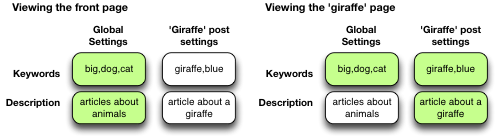
Note that nesting can be disabled.
Dynamically generated meta-data
Dynamic meta-data is simply meta-data that is taken from the post being displayed. In practical terms this means you can insert special tags into HeadSpace meta-data that are replaced when a post is to be displayed. These tags are:
| Tag | Inserts |
|---|---|
%%date%% |
Date of the current post/page |
%%title%% |
Title of the current post/page |
%%sitename%% |
The site’s name |
%%excerpt%% |
Excerpt of the current post/page (auto-generated if necessary) |
%%excerpt_only%% |
Excerpt of the current post/page (not auto-generated) |
%%modified%% |
Modified date of the current post/page |
%%id%% |
Post/page ID |
%%userid%% |
Post/page author’s ID |
%%name%% |
Post/page author’s name |
%%category%% |
List of categories the post/page belongs to |
%%category_description%% |
Category description |
%%searchphrase%% |
Search phrase |
%%currentdate%% |
Current date |
%%currenttime%% |
Current time |
%%page%% |
Current page and total pages (i.e. page 1 of 3) |
Configuration
HeadSpace has site modules and page modules. Site modules affect the site as a whole, while page modules affect individual pages. Both are configured from the Options/HeadSpace/Modules page of the administration section. Page modules appear as:
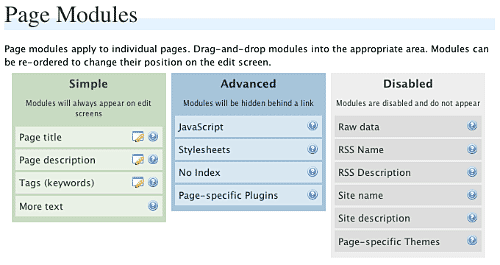
Modules can be dragged and dropped into the appropriate areas. Modules in the ‘simple’ area will always when editing meta-data. Modules in the ‘advanced’ area will only appear when a link is pressed.
Site modules appear as:
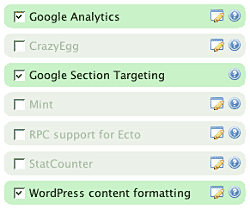
Note that some modules have an edit button allowing further configuration. Disabled modules do not run and use no resources.
Page Settings
Configuration of page settings takes place from the HeadSpace administration page:
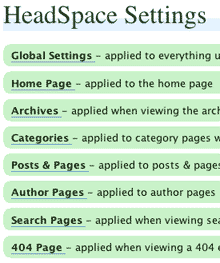
Clicking any of the sections will allow the meta-data to be configured:
The exact details and the order in which they appear is determined by your page modules. Note that advanced modules are hidden behind an ‘advanced’ link that, when clicked, will expand to show the advanced modules.
Post & Page Settings
The plugin adds an extra section to the post and page editing screen:
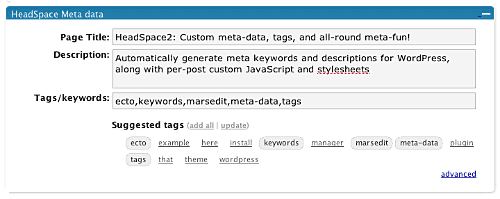
Like for page settings the exact details and order is determined by your page modules. The settings defined here always take precedence over settings defined elsewhere.
Category Settings
You can also configure HeadSpace settings when editing a category from the Category Management page.
Category settings are applied when viewing a category page, and will inherit settings from the general category settings, as well as the global settings.
Mass-Editing
HeadSpace provides a mass-editing interface which allows you to change meta-data across all posts and pages. The interface is found in the Manage/Meta-data administration page:
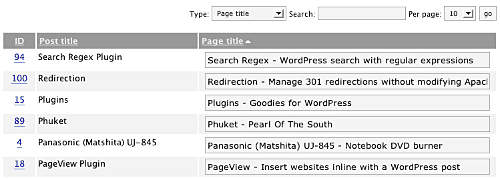
You can select the type of meta-data from the drop-down menu.
Tags or keywords
If the tag module is enabled then HeadSpace will automatically suggest tags for posts based upon previous tags. A smart-matching algorithm is used so that matches will be made when words have the same root. For example, if you previously defined the tag ‘elevate’ then the smart-matching algorithm will detect ‘elevator’, ‘elevated’, ‘elevating’, and ‘elevates’.
Tags are added with a special interface:

You can either manually enter tags in the input box, or you can click on a tag to have it added. Tags can be suggested using a smart HeadSpace algorithm, or you can enable a Yahoo option to have Yahoo suggest tags.
Support & Bugs
If you need further information then these are good guides and introductions to HeadSpace:
- HeadSpace FAQ – please read before asking for further support
- Scott Frangos over at WebHelperMagazine.com has written a detailed walkthrough (part 1 and part 2) for using HeadSpace
- Zain Bodor of Knowledge Constructs has written a fight-based knockout and a HeadSpace guide.
- NoFollow guide.
- Andrew Kolyvas has created a HeadSpace Guide and some SEO Tips that detail HeadSpace.
This plugin is no longer actively maintained.
Mike, can you drag and drop any of the modules, or just not the keywords module?
Moazam, did you configure the keywords module to use tags too? There is an option linking keywords to tags
Thanks for the reply John, Yes I did that too. I dragged the keyword box into simple modules and selected use tags. I also put tags module with keyword but nothing worked 🙁
Just to confirm but you are saving the module order after dragging the keywords module?
Hi John,
This plugin ROCKS! Thanks so much for investing your time into it and letting us revel in it’s sweetness.
My question is this: Even though I’ve inputted the titles globally within headspace, my titles and descripts still revert to the old one setup in All in One SEO pack. Should I attempt disabling the old SEO plugins?
Thanks!
Yes. It sounds like All-in-one is modifying the values after HeadSpace has done it’s stuff – if you can simplify your set of plugins then it will be better for your site.
Hey John,
Thanks for getting back to me so quickly… I’ve disable all the other SEO plugins and the problem still exists. The problem is that in each page and post the title still defaults to the title I’ve set for my entire website BEFORE it lists any of the other attributes I’ve set for the title within headspace2. And i can’t figure out how to get rid of that in any of the options… Any ideas?
Thanks again.
B
Looks like headspace is interfering with the theme activation on 2.6.2. I have headspace2 installed and now when I click on the theme I want, it jump into preview but does not show the containing box that has the X to close the popup and the activate theme link. If I remove headspace2 all works as it should. I do have the latest version. I do not know if you are aware of this.
Dax
Dax, I’m not seeing that effect at all – the close button is there whether HeadSpace is enabled or not. Do you have any combination of HeadSpace modules or settings that may be doing this?
Brandon, it might be something to do with your theme. If you look in the file
header.phpin your theme’s directory then you should find mention ofwp_title. It’s possible that your theme is hard-coding the title there.Hi John,
sorry for late reply. Yes i saved few times but not after every change. Is there any way to generate mass tags for my all old posts? I have about 2000 posts and its hard for me to generate tags individually. Thanks for your help 🙂
Hello again,
I am now facing another problem in the new update 🙁 I upgraded to new version and when I edit categories or posts settings from page settings it revert backs to global settings. Updated 3 times tags and description but no luck. Please check it
Moazam, HeadSpace has a mass-editing facility – see the ‘Mass Editing’ section in the documentation above. I’ve released a new version with a fix fixes
HeadSpace2 updates A LOT. I am glad lots of progress is being made though!
John,
Now I can see the tags in admin panel with correct information but keywords are still missing on all pages. Please contact me by email so I can send you all the details.
Thanks
[…] HeadSpace2 […]
[…] HeadSpace2:强大的页é¢SEOæ’ä»¶ã€‚å¦‚æžœä½ ä¸åœ¨æ„自己的网站被æœç´¢å¼•æ“Žå…³æ³¨äº†å¤šå°‘ï¼Œä½ å¯ä»¥å¿½ç•¥æ¤æ’件。 使用HeadSpace2å¯ä»¥å®žçŽ°å…¨ç«™å„个页é¢meta属性的自动化管ç†ã€‚详细情况请å‚看相关文档。 […]
This is truly a great plugin and far superior to the AIOSP. I have been using it exclusively for about 9 months on all my blogs and been encouraging others to do likewise.
Scott, I’ve added quite a few new features recently so it may seem like it’s been updated everyday.
Moazam, my contact details can be found from the contact link at the top of the page. If you have enabled both the tags and keywords module and are still not seeing any keywords then you can send me some screenshots of your settings.
[…] Или вы можете код заменить на  wp_title(”);, и попробовать менÑÑ‚ÑŒ вÑе заголовки Ñтраниц чеерз плагин, например,  Headspace2. […]
[…] that didn’t work, I went looking for another plugin that might be useful, and I came across HeadSpace 2, which would be more useful to me if I were a more serious blogger. It has cool features like […]
I’m wondering what’s new in 3.5.13. I’d love to see a changelog released with each version.
There’s a small change log in the ‘Version History’ section of this page, as well as directly embedded in the plugin file (headspace.php). Version 3.5.13 saw an update to the CrazyEgg module
I love it. Especially the change tag line for each page is very useful for SEO. Thanks! 🙂
However…I can´t get keywords to show up in my page module. I have dragged and dropped them but they will not appear in the editor.
[…] Flickr Manager plugin for my WordPress blog. I am not sure if I like it yet because it disables the Headspace2 plugin for my WordPress blog. To find out more about the developer go to their webpage and give […]
I have a problem that others had too! Keywords are not displayed and can not be edited when creating page.
I am on wp 2.62, headspace 3.5.14. PHP Version 4.4.7. MySql 5.0.51a
But interesting thing, – after ыщьу “dropping down and moving around” – i got my keywords been displayed ON LOCAL SERVER, vich running on PHP Version 4.4.4 MySql 3.23.49 – may be this is the problem?
If you set the keywords module to ‘use tags’ then you will not get a separate box for keywords – keywords will be taken from the tags. If you disable this option then you will have the ability to set the tags and keywords independently of each other.
Hi! Thanks for replying. The thing is that I do not have the “use tags” enabled. It does not even help to remove the “tags” module from the page module all together. The keywords module will not even appear if I only try to enable that feature and nothing else. Certainly this can´t be theme related? I mean…the feature has worked before. Also, I have tried to deinstall, then reinstall again.
Hi! I thing it’s a small bug. After version 3.5.12 the keywords are not displayed.
Hi John,
Great job on the new HeadSpace 2 update! Just a few tweaks and it should be okay – I would’ve put this into the tracker but it’s currently down.
Well, I have a similar problem to Ted. Initially, I had a problem in that the Simple Page Modules had nothing loaded into them – well it disappeared. This isn’t the problem (and is easily sorted by dragging and dropping items from the Disabled area into the Simple area and saving). Weird I know – can’t seem to replicate it.
Anyway, now there’s a slight issue with the Keywords. Basically, Keywords *are* saving. The issue is actually that they are not being pulled back if you need to re-edit the Page/Post. The keywords field remains empty, so if you try and update and re-save the page then the keywords get removed completely and you have to start again and re-add them.
Another thing is that there’s no way to Mass Edit Keywords at the moment. In the dropdown field, there’s only the option to get Tags/Keywords updated. In theory, these two should be separate in the dropdown as they now do different and very specific things.
Finally – really weird bug this one – but if you go into HeadSpace / Page Settings and open up one of the items (like Global Settings) and then click on the Description… well, for some reason a “u” appears. Any ideas?
Cheers.
Hi John,
I enabled headspace modules with tag edit module as
“Show tags in posts: Never”
“Show tags in Pages: Never”
and i have added some keywords in wordpress –> Manage –> Meta-data and selected the post and entered some keywords, and that keywords are displayed in my posts as “tags”
url to check:
http://www.binocularreviews.org.uk/nikon-binoculars/nikon-10-22×50-cf-action-zoom-binocular-review/
What i have to do to get the keywords only on meta keywords tag,
second issue is when i uprade the headspace latest to another one of my website, the keywords tag was not getting displayed.
Let me know your mail id, so i can contact you personally .
Ramesh, your theme is displaying the tags – HeadSpace tries to control it but ultimately it is up to your theme. If keywords are not displaying on another site then it is likely you do not have the keywords module enabled. My contact details can be found from the contact link at the top of every page.
Hi John,
Sorry, now i tried the latest version and everything is working perfect for me. Really this is a wonderful tool.
Zain, I can’t reproduce the problem with keywords not re-saving. Do you have any other info that may help track it down?
[…] alors installer l’un de ces plugins : Headspace 2 (Metas et beaucoup d’autres options SEO), Add meta tags : plugin plus “léger†que “All in […]
Hi John,
Is there anyway to give “title”, “description”, “keywords” for Categories? if so what i have to enable in settings?
Ramesh, yes, just go to the category edit page and change the headspace settings.
Hi John,
What i have to do? go to “page settings” —> then “Categories” -> then do i have to give general format?
Is there any possibility, so that i have give title, descriptions, keywords for category pages as i like or i have to follow only general format like %%category_description%%.
Thanks in advance.
Ramesh, on the standard WordPress category management pages (Manage/Categories/Edit)
Hey John,
WordPress keeps telling me version 3.5.17 is available, but you’ve got 3.5.16 here. I downloaded the file from here and uploaded it but it still says a new version is available
Hey Generic User,
If you use the auto upgrade feature in WP2.6.2 (Plugins / Upgrade automatically link underneath the HeadSpace 2 plugin on the list) then you’ll be updated to version 3.5.17.
From what I’ve experienced, John tends to update the WordPress plugins site first before updating here. I think that’s basically so that people can get it and update it by using the auto upgrade feature that’s built in. Otherwise, you’d have to do it manually.
Anyway, hope that helps fix your issue.
Cheers,
Zain
John,
Just to let you know that the “disappearing” keywords now seem okay with version 3.5.17. Was previously running 3.5.15 which that was happening on. Anyway, it’s no longer an issue.
…saying that, there’s a couple I put into the tracker: a Page Modules “save changes” issue as well as one on Tagged Pages (not Posts) coming up with a 404.
Any chance you could have a look at these? Have provided a step-by-step guide to generating the problem.
Thanks in advance and keep up the great work!
Zain
Interesting plugin, but the interface is broken for me.
Installed fresh onto 2.5.1, and the drag and drop module interface doesn’t work – cursor changes but dragging just selects text. Saving removes the default modules too. Tried on FF and IE and it is the same. Is there a workaround? The only functions I want are disabled by default…
Peter, it sounds like something is interfering with the javascript on the page. I’ve tested this in all current browsers so probably you have another plugin running that may be causing this effect. You could try disabling all other plugins, or if you send me the HTML from the HeadSpace page I can see what else is running.
Hi,
I have installed the plugin and although I have upgraded to version 3.5.18 this morning I still face 2 problems:
1. In the ‘page modules’ page there is no way to move the ‘keywords’ module from ‘disabled’ menu to the ‘simple’ menu. I use firefox 2.0.0.17, tried also with IE7 but nothingg happens. When I try to drag and drop the module it behaves as plain text so it just gets highlighted. I thought to try and locate the database table to make a manual change but couldn’t figure out in which table the plugin stores its data. Any help?
2. Version 3.5.18 generates the following message many times in the plugins tab of my admin.
Warning: Missing argument 2 for HeadSpace2_Plugin::plugin_version() in /home/studiiiw/public_html/cms/wp-content/plugins/headspace2/plugin.php on line 239
Before version 3.5.18 I was not getting this warning at all.
Thanks
Same as some of the later comments, I’ve just updated my headspace to the latest cut and the drag/drop modules bit doesn’t work, not that it did in the previous version either mind! You hover over what you want, the cursor changes to a double arrow pointer. Click the module to drag it and the cursor changes to an I cursor which then selects the text. This same fault appears in Firefox, IE7 and Chrome. Javascript is enabled in all three browsers. Help?
Having disabled all but the Headspace plugin, it now appears to work in Chrome! Reactivating the plugins one at a time I’ve found that “WP Shopping Cart V3.6.8 RC” appears to kill off the Javascript processing! Thankfully it seems the workaround is simply to deactivate the shopping cart, make the drag/drop changes, then reactivate the cart.
J, that’s perfect – I’ll look into the shopping plugin and see if I can stop it disabling HeadSpace. If anyone else finds a plugin that kills the javascript then please let me know
Looks great! I would so love to cut down on the number of plugins I’m using, and Headspace would let me do that. What a lot of work you’ve put into this plugin, definitely the ultimate SEO plugin! Unfortunately it’s not working on my site. I’ll contact you also through one of your support channels and hopefully we can get it sorted out.
I have done some initial testing of the plugin but cannot get robots (Index, Follow) to configure on the Home Page. In fact it doesn’t matter what changes I make within the Robots Headspace module for Home Page it does not seem to make any difference (despite what I have set in Global settings).
Any help would be appreciated.
R
Hello,
have this plugin template tag, that displays Post Description in plain text, without any HTML?
Tomas
A great plugin. I’ve ditched All-in-one-SEO for Headspace. Keep up the good work. A more detailed tutorial would do justice to what Headspace does.
Any help when we use Windows Live Writer or other blog editors? We all hate the WordPress Create Post page.
[…] HeadSpace2 […]
HeadSpace2 keeps creating a » at the beginning of all tags inside kevinleary.net/blog/. Any ideas how to remove this? I just re-installed the plugin and had no luck.
If you like i can translate your plugin in Romanian language 🙂 You have my e-mail!
[…] An alternative to this is Headspace 2. […]
Love the plugin. What a timesaver! However, there’s one thing that I can’t get it to do that’s just killing me.
For example, we have a Free Fashion Croquis section with 20 posts in it. These are not articles but image downloads so all these posts should have the same description and keywords (I’m only using title, description and keywords, btw). Ideally, I would setup the description and keywords for the Category and they would get inherited for all the posts in that category, unless set differently in the post itself, of course.
We have four sections like this and one of them has over 100 posts. I would really like to avoid going into every post and pasting the same description and keywords over and over. And what if I need to change them later? HOW CAN I DO THIS?
Also, the Mass Edit Meta-data doesn’t offer keywords! Why not?
Thanks John, keep up the great work
Designer, that’s a good suggestion and I’ve added it to the feature tracker (although for performance reasons it may not be implemented exactly as you would expect). Mass edit doesn’t offer keyword editing because I haven’t put it in yet!
Dany, the plugin has everything setup for translation so send me the .po and .mo files whenever you can.
Kevin, I’ve never seen this. Would it be possible to send me a login to your site and a link to an affected page so I can take a look?
Robert, I’ve added this into the bug tracker. If you can send a screenshot of your settings then I’ll add it into the report for more help.
I have the same problem as Kevin:
http://urbangiraffe.com/plugins/headspace2/comment-page-67/#comment-92870
Why is there a leading » separator on every page for the tag?
[…] di situs resmi WordPress.Org atau cukup klik link ini (download langsung). Developer plugin ini (Urban Giraffe) dapat anda kunjungi di URL http://urbangiraffe.com/plugins/headspace2/. […]
Okay using wp_title(”); seems to work!
Disregard last comment!
Hey John,
I was going to email you, but I found a solution. I switched themes, and it wasn’t happening in the other theme so I knew it was on my end. I ended up swapping:
This:
To:
and it fixed the issue. Couldn’t tell you why.