Most of us have a good selection of electronic gadgets gracing our home. TVs, DVD players, TIVOs, home theatre systems, the list goes on. Almost all of these will have an individual remote control requiring not only a home (just where did you put that remote?), but batteries and in many situations the ability to navigate a particular action (such as watching a DVD) across multiple controls.
It’s with this in mind that I looked at my own situation and decided I’d had enough. Watching a DVD required three remote controls. The first to power on the TV and switch the video input. The second to power on the amplifier and switch to DVD input, and the fourth to actually control the DVD (which, being in Chinese I find incredibly difficult to use). Want to watch some TV? Then you’ll need to dig out the amplifier control to switch to the TV input and use the TV control to switch back to the TV. Want to explain that to a guest? Forget it.
Here’s my collection of controls:

From left to right we have lighting, TV, MP4 video player, DVD player, air-conditioning, and home theatre system. A sizeable, but by no means impressive, collection.
The obvious solution here is to use a universal remote control. As the name suggests, this is a remote control which attempts to work universally across all devices. I’ve been through two universal controls before, with varying degrees of success. Both suffered the same problem of taking a complex set of individual controls and reducing it to one control with an equally complex set of buttons. Most universal controls tackle the situation by allowing you to switch the control from one device to another: press one button and it will control your DVD, press another and it controls your TV. While this helps on the logistics (you’ve only got one remote to find), it doesn’t help on the complexity (you’ve got more buttons to press).
Enter the Logitech Harmony 555 (known as the 550 in the USA). Logitech make a wide range of universal remotes and this is decidedly mid-range, with the more expensive having colour LCD screens, and the less expensive having no screen.

The Harmony tackles the control problem from a different perspective by organizing your controls into activities. Rather than control your equipment device-by-device (which it can do), you instead choose an activity such as ‘Watch a DVD’ and the buttons on the control will operate all equipment necessary to perform that activity.
Like most universal controls, the Harmony has both a database of pre-defined ‘codes’ to control popular equipment, and a self-learning mode to capture signals directly from an existing control. However, this is taken to another level by storing all pre-defined codes centrally on the Logitech website, and by configuring the control with software that connects the control through a USB port.
Features
- Compatible with devices from over 3000 electronics manufacturers
- Can replace up to 15 remote control units
- Works with Windows and Mac computers via USB connection
- Web-based interface and central database of remote control codes
- LCD with backlight
- Backlit keys
- Accepts 4 AAA batteries
- Remote learning mode
Ergonomics
The Harmony is an attractively svelte package. While it does have something of a Star Trek styling going on, it’s nowhere near as bad as its bigger brother the Harmony 888. More importantly, the dimensions are very compact, especially when compared to most other universal remotes on the market. The thickness of the control is staggered, with the front being littler thicker than a pen, and increasing in thickness towards the end both for a comfortable grip and to accommodate the batteries.

But how does it feel in your hand? There are two ‘steps’ under the control and they appear to be used primarily for grips. The first grip is just above the battery compartment and allows the base of the control to sit in your palm, with your finger around the step. This is comfortable enough, but the bottom edge of the plastic rubs against your hand a little. The fact that there are two grips also highlights another problem:

With one hand you cannot comfortably control both the volume and channel navigation along with the play/pause controls. People with larger hands may not experience this so much. The net result is that to maintain one-handed control you either have to shift your grip up to the second step, or use two hands. Not ideal, but by no means a deal-breaker.
The underside of the control deserves special mention, being made of a special plastic that feels soft to the touch and almost like velvet. This is a very nice effect, although it is more prone to scratches than plain plastic.
Software
One of the most interesting aspects of the Harmony range of remote controls is that not only are they configured from a computer, but that the whole system is centrally hosted by Logitech. This makes the remotes very customisable, as well as allowing you to benefit from a constantly expanding library of control codes. Making use of this is generally a painless operation, although sometimes with mixed results.
The package comes with a standard USB cable which plugs in to the front of the control (via a removable rubber plug). A driver disk is supplied that contains all the necessary software, for both Windows and OS X (although this is several versions behind the Windows copy, and is not a Universal Binary). When everything is ready you run the software which prompts you to create a Harmony account, and from there you work through a series of pages, adding devices and activities to your online account. When a satisfactory state has been reached you then sync everything to the remote control.
The software also includes the ability to update the control firmware.
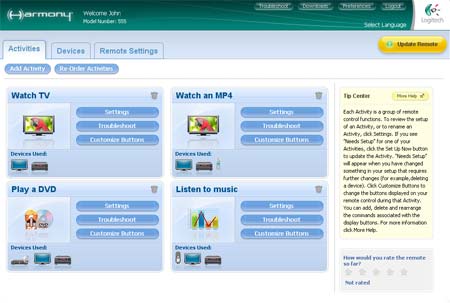
The whole process can take some time and a lot of trial and error. Logitech present you with a vast range of choices and it can be difficult deciding exactly what a piece of equipment is:
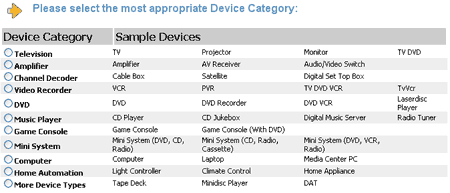
The basic process is to first add the devices in your system. Once you have devices you can then group them together into activities. The software does a good job at suggesting activities for you, reducing some of the work, and at the end you can tune the settings manually. A particularly useful feature is the ability to manually change individual buttons in each activity.
The limitations of the software are occasionally frustrating, with some scenarios proving difficult to configure for, and others being difficult to locate in the interface.
Using The Control
Once configured, the control is very simple to use. A large activities button at the top of determines what the control currently does. Pressing this displays a menu on the LCD screen with four options (of your choosing) which can be selected by pressing the adjacent button. Two large arrow keys under the screen allow you to page back and forward through activities, should you have more than four.
Once an activity has been selected the control fires off an initial round of signals to setup your system. This is where the Harmony’s Smart State technology comes into play as the control will remember what state your devices are in and make sure that whatever needs to be powered on is on, and that any input modes are switched. Naturally this is not fool-proof and the remote can become out-of-sync for a variety of reasons (someone walks in front of the signal, a device is controlled from the original control etc). All is not lost in this situation as beneath the activities is a help button. Pressing this takes you through a series of simple yes/no questions aimed at getting your system into the correct state.
Once an activity has been started the buttons on the control then operate the most appropriate devices. For example, if you have chosen the ‘Watch a DVD’ activity then the volume will control your home theatre system, with the navigation and play/pause buttons controlling the DVD.
At the top of the control is a small power off button which will switch off all of your devices. This is a great feature and really simplifies a power off.
Be aware that for both the power on and off operations you may need to point the control at your devices for a good few seconds and that if you do move it away, or if someone walks in front of the signal, then your system will be in an undefined state and you’ll need to resort to the help button. This caveat is no more of a nuisance than using several controls, but it is something that new users will need to be made aware of, as it’s not immediately obvious.
In addition to an activities system you can also control your equipment using the more usual device-based method by pressing the ‘devices’ key. When pressed the screen lists the devices in exactly the same way as for activities. Once a device is selected the buttons only control that device. This is useful if you need full control over a device, or you get it into a weird state and don’t want to resort to the original controls.
Backlight
The entire control, including LCD and all buttons, is backlit and the light will show whenever a button is pressed, or whenever a motion sensor in the control detects movement when the control is ‘sleeping’ (the control goes to sleep when no activity has been detected for an hour). A separate ‘glow’ button beneath the volume controls allows the light to be manually controlled.
While the backlight is very useful and certainly helps locating a button in the dark, it is very annoying that the automatic light cannot be disabled. Watching a movie in the dark requires you to hide the control so as not to disturb other people while you change volume.
Buttons
Most of the buttons on the Harmony are rubber and respond well to touch with good tactile feedback and no noise. However, for some reason the volume and channel control buttons are low-profile plastic, and make an annoying clicking sound when pressed. While a minor complaint, the click sound is noticeable, and can be frustrating if you need to adjust volume during a movie.
Signal Strength & Battery power
In a very subjective test the Harmony has a good signal strength and can easily control devices from a good 5-10 metres away and even through a blanket. The signal angle also seems to be very wide, and the remote will operate a device from most angles.
The remote requires 4 AAA batteries, located in the bottom of the control. These almost double the weight of the control itself, but act as a much needed counter-balance. With a fresh set of batteries and regular use you can expect up to 4 months of usage, which is very commendable.
Other Features
Just above the volume and channel controls are two buttons labelled ‘sound’ and ‘picture’. This is Logitech’s attempt to cater for the problem of everyday device configuration. For example, your TV may have different widescreen display modes and you may use these frequently. Configuring a button on the control specifically to change this mode is possible, but it clutters the control and makes using it difficult to remember (with no label you may forget which button does what). Add a few more special functions (for example, the myriad of Dolby sound settings), and you quickly have an unworkable solution.
This is where the sound and picture buttons come in. Rather than represent special functions with individual buttons, Logitech has split them into two groups (sound and picture, as you would expect) and hidden them behind a pageable menu on the LCD screen. To adjust a particular setting you press the relevant button (for example, widescreen settings would be under the ‘picture’ button) and then select from the LCD screen.
Like most things, these menus are configurable from the Logitech software.
Conclusion
The Logitech Harmony 555 is a great universal remote control. Basing the control around activities rather than devices is much more human friendly, and opens up a complicated set of equipment to the non-technologically minded. While the bundled software is comprehensive, it can be intimidating and slow to use, but the time spent configuring a system is returned in the lack of hassle using it.
The control is very sleek and lightweight, but suffers from several ergonomic issues, most noticeable of which are the placement of play/pause buttons in relation to the equally important channel/volume buttons. Tactile feedback is generally good, except for that volume/channel buttons which are plastic and noisy.
For the price the remote is very good value for money, and if you’re in the market for an easy remote control that’s a step above traditional high-street remotes, but isn’t going to break the bank or your brain then the Harmony 555 is highly recommended.
HI, IM LOOKING FOR THE CODE TO A LUXMAN CD PLAYER MODEL DZ-112 MADE IN 1989. I WISH TO PURCHASE A
UNIVERSAL REMOTE AND PROGRAM IT. THANX JIM
is it possible to rename the functions that appear on the lcd screen?
so it would just say "dvd" instead of "play a dvd"
great review by the way
Yep, you can name the functions anything you want (within the allowed number of characters)
right, i’m sold
definitely getting one, thanks for the very speedy reply
-also, quick question, can you set a timed sequence of button pushes.. as in, choose which order things are turned on using the power button..
i’d like to turn pc on first (it supports it at the moment through my mce remote), then turn tv on about 5 seconds later (as my peripherals are connected to a power saving multisocket that turns the lot off when the pc goes off and takes about 3 seconds to re-enable power to the rest after the pc comes back on) and powering off the speakers before the pc would be handy
what i’d want is speakers on/off > pc on/off > 5 second wait > tv on/off
hope you get what i mean
Also yes. The configuration tool allows you to change the power on order, as well as changing the delay it takes individual devices to power on. In my setup I have a 2 second delay while the amplifier powers on and before it can start selecting inputs. You do need to keep the remote pointed at your devices the whole time, although if this connection is broken you can press the ‘help’ button to get things back into order very easily.
Just the sort of review I was looking for…thanks!
Can you tell me if you can alter the amount of time a signal is sent? I have a couple of devices that I need to press their remote power buttons for about 3 seconds before they’ll turn on. Do you think this universal will be able to cope with that?
Cheers.
Pete, yes I think you can for power buttons.
Really interested in the remote. I have an Argosy Mobile-Video HDD, which the slim credit card remote is beginning to anoy me. Is this brand listed under the Harmony database? It’s basically a DivX MP4 Hard drive.
How do I program it to handle less frequently used buttons, like "Subtitle," "Angle," "Search," "Display" or other device specific keys. I believe it’s possible to show them up on the LCD, is that true?
Thanx
If the brand isn’t listed in the Harmony database then you can learn the remote control codes yourself. Sometimes I’ve found that the codes in the database aren’t complete and I have to learn some additional codes anyway.
You’re correct that the less frequent buttons can be assigned to the LCD screen. There’s three groups that functions can stored under. The main group is what is displayed by default, and the other groups are accessed by pressing the ‘sound’ and ‘video’ buttons. Each group can have multiple pages of functions. In total you should be able to store almost any function, even from the most complicated plugins.
For what it’s worth, I believe you can actually download and install the Harmony software without needing a remote. You should then be able to explore the database yourself and see if anything matches.
Thanx so much for your advice.
Thanks for an excellent review, John.
I think this is the model to go for. The Harmony 1000 interested me initially, but the touchscreen is to my mind less intuitive as one has to constantly look at the screen to see what one is doing.
The only other alternative to the 555 seems to be the 785 with its charging cradle and colour screen (which I dont really care for).
Cheers.
Hi all…
Dose anyone know if the background color of the lcd/buttons can be changed ?
After digging on the internet i saw 2 versions of remotes… orange bg for european models and blue…
Thank you in advance !
The background colour of the buttons cannot be changed. I believe there are two versions – one for the USA (blue/550) and one for the rest of the world (orange/555)
Hello!
What should I do to assign a command to specific button? Please, in some other words, than at Logitech web site. 🙂
After I add an activity and try to update the remote, I have error message in 8 times from 10!!! But sometimes the remote is updated anyway?! Can it be fixed? Antivirus on/off – doesn’t change the situation.
Thank you.
Forget to say:
I have nothing on the LCD screen after I press "sound" button in PVR mode. I have Topfield 5000 and there is a possibility to change the audio track.
Alexander, maybe you can reinstall the software. You shouldn’t get any errors when updating the control. It’s likely that the database for the Topfield doesn’t have any entries for the sound menu. You can customise these yourself from the Logitech tool.
Hello John,
i realy need your help. I have got a second hand projector OPTOMA EP720I without romote control (couse i got Harmony 555 i didnt boder). Now tere is the problem couse i can not do anything couse the database doesnt suport this model. It has model EP720 but only down and right button work, othres doesnt work, so i can`t select proper funtion. What can i do about this.
best regards and thank you a lot
Contact Logitech and ask them about the correct codes.
Very nice review. You answered many of my questions about this product. I am getting one tomorrow. Regards.
I want to use this REmote with my Media PC.
Is there an usb connector included to controll my pc or do i have to buy it in addition?
Can you tell me if this remote works with a Pansat 3500
Thank you
The Logitech website will be able to provide more details
I have an activity setup to turn on my TV,Set Top Box, Audio System.
I now you can set the remote to power on the devices in a certain order, however is there anyway to set them to power off in a certain sequence also.
I have a problem that when the Power toggle command for the Audo System is activated to turn the device off it also has the effect of turnng on the Set Top Box.
So I would like to alter the device power off sequence on the activity.
Thanks
John